General Troubleshooting
The following are answers to some common errors you may come across.
Error: "No Cobrowse Settings"
Console: Lightning
Problem Description
I receive this error when implementing Glance on a Visualforce page.
Remediation
Check to see that My Domain is enabled for the org. That is required for the 3.x package since 3.x is built using lightning components.
Error: “Unable to lookup session”
Console: Lightning or Classic
Problem Description
You receive this error when trying to start a session.
Remediation
This indicates a failure of the SSO mechanism between the Salesforce package and Glance. If you can, examine the console log. You should see a message that looks like this:
Partner id = 12345, partneruserid = Jdoe, loginkey = $1$1234567890$QciuQ4tqBz8toABCD1RUdei2UUj8QmiQstwisV02OkU, vid = 1234BFC71CC948E3ABC1B1CD1234A7B1465A1C660D5A5
Confirm that the following values are present and correct:
- Partner ID - If the Partner ID is missing or incorrect, this indicates a problem with the Default Glance Admin on the Glance Company Settings tab, re-enter admin credentials if necessary.
- partneruserid - The partneruserid should correspondond to an active account for that Glance group. If an active Glance group does not exist, one can be provisioned through the My Account portal.
NOTE: If both the Partner ID and partneruserid are valid and the login key is still invalid, try re-entering the API Key in the Glance Company Settings tab.
Error: “SSO Partner User ID not set”
Console: Lightning
Problem Description
The administrator has enabled SSO in Glance Company Settings, and receives the error above.
Remediation
This error happens if the identified PUID field for SSO is blank. So if you enable SSO, set 'SAML Federation ID' as the PUID field, but it's blank, you get this error. The fix is to enter the PUID in the field, or change the settings to point to a correct one.
NOTE: If this error is received by all users, verify the Salesforce user associated with the Glance Admin is still active.
Error: I add the Glance component to a record page, but no Glance buttons are there.
Console: Lightning
Problem Description
I edit a page layout to add the Glance component, save the page, and when I go back to the case none of my changes are present.
Remediation
- There is a lag time for page layout changes, wait 15 to 30 minutes and refresh.
- Verify you don't have multiple page layouts.
- Navigate to Setup (Gear Icon) > Object Manager > Lightning Record Pages > Check for extra layouts and delete them
- Review the only layout that is left and ensure the Glance buttons are on the page.
Error: I added the URLs required for Enhanced Domains, but I still get an error when clicking Join
Problem Description
I went through the Enhanced Domains URL setup documented on the Help Site here, but I get an error in the console when I click join.
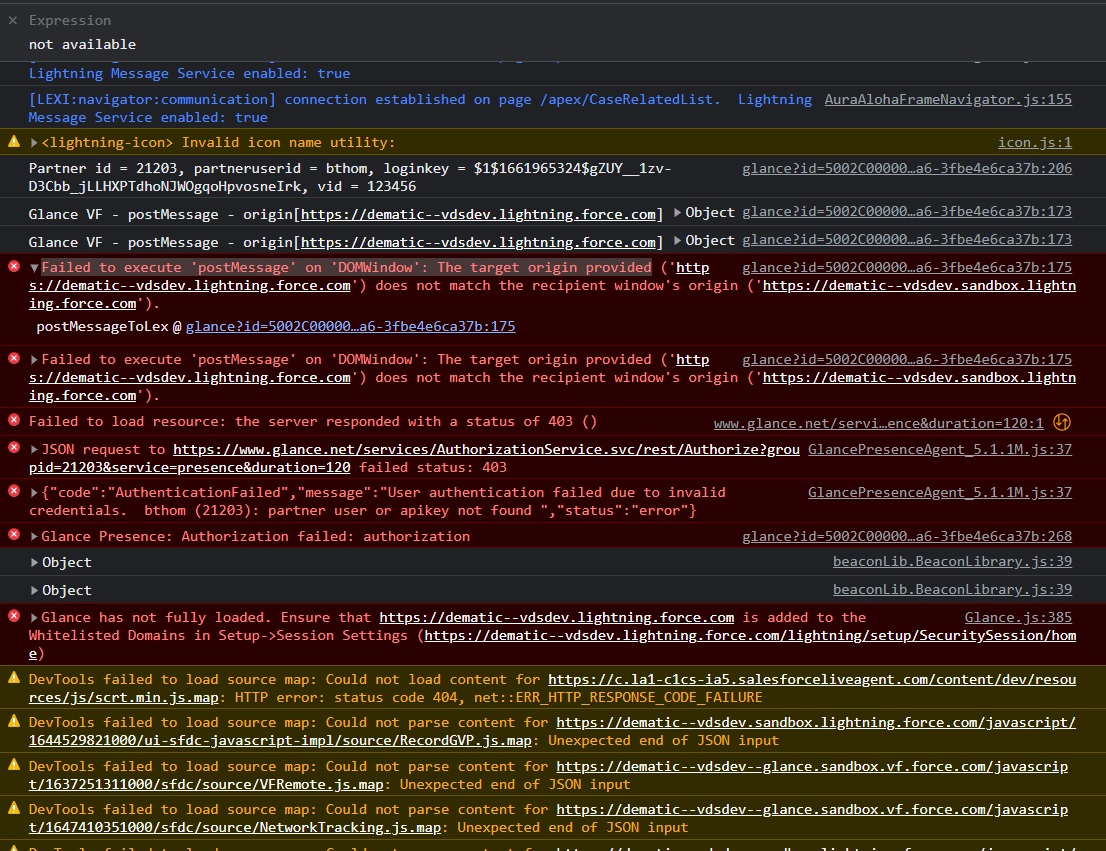
Remediation
If this is a sandbox of a production org, verify that the URL for the lightning base URL in glance company settings matched the URL for the object in the record page. Sometimes the domain for enhanced domains can take up to 24 hours to deploy. Help And Training Community
Additionally, verify you have not copy/pasted the domain into a text editor, there is a '- -' dash that can get converted into an em dash '– ' accidentally.
Problem Description
When I click the join button I get the whitelisting error and I have already tried adding the Visual Force URL and Lightning URL to Glance Company Settings.
Remediation
Add the Lightning URL to Setup > Session Settings > Trusted Domains for Inline Frames exactly as it appears in the error message.
Error: My users don’t see the Glance buttons
Console: Classic
Problem Description
When enabling a visualforce page with Glance buttons in Salesforce Classic, you added Glance buttons to your visualforce page and saved it following these instructions. When you went to look at case details, you had no Glance buttons.
Remediation
Edit your case assignment rules to use the new page layout with Glance buttons.
To edit case assignment rules:
- Enter the object you want to add Glance buttons to in the quick find bar. This example uses cases.
- Under Cases, select Case Page Layout.
- At the top of your Case Page Layouts, select the Page Layout Assignment button.
- Click Edit Assignment.
- Select the profiles for which you want to enable the Glance buttons.
- From the Page Layout to Use menu, select the page layout that you added glance buttons to.
- Click Save.
Go back to Case Details to verify your case has buttons now.
Error: Glance configuration problem. Cannot find Glance User. Contact your Glance Administrator.
Problem Description
This error appears after the user clicks Join, or after clicking Join, entering the key and clicking Connect.
Remediation This issue occurs if:
- A user has no federation ID.
- A user has a federation ID that does not match any in the group.
- The Glance Company settings use a custom field for the PUID that is hidden from the user. To fix this, the custom field (with the PUID in it) must be marked as ‘Visible’ for the user (or the user’s role).
Error: Glance configuration problem. Glance API key error. Contact your Glance Administrator.
Problem Description
This can occur if the loginkey hash is invalid (partnerid, partneruserid or APIKey may not match hash).
Remediation Check the API key in Glance Company Settings.
Sandbox origin mismatch error (Console error: Glance VF - message skipped - origin mismatch)
Problem Description
Presence won’t work after initial setup. You might receive Console error: Glance VF - message skipped - origin mismatch or vid=null in the console.
Remediation
This may occur if the agent doesn't have access to the field in which presence is configured. To resolve, pick a field that is displayed on the page and confirm the value.
Glance component just keeps spinning when a user attempts to load the Glance component inside a Salesforce object.
Problem Description
This occurs when the user does not have the Glance user permission set.
Remediation
Add the Glance user permission set to that user.
Error: I click Join and nothing happens
Problem Description
After setting up Glance, I click Join and nothing happens.
Remediation
Salesforce has a feature to protect against clickjack, a malicious technique of tricking a user into clicking on a different from what the user perceives, potentially revealing confidential information or allowing others to take control of their computer while clicking on seemingly innocuous objects, including web pages.
If you have enabled some clickjack settings, you need to whitelist your Salesforce org domain to start Glance sessions.
-
Go to Setup (gear icon).
-
In the search, enter Session Settings.
-
Go to the Clickjack Protection settings section.
-
Check to see if "Enable click jack settings for visual force pages" is selected.
-
If the setting is not selected, there is nothing you need to do.
-
If the above is selected, add the url for the salesforce org to the whitelisted domain section below, and click Add Domain.
-
Click Save.
Remediation
The pop-up blocker may be preventing an agent from joining a session.
- Click the pop-up icon in the address bar.
- Click Always allow popups from Glance and then click the link above it (this is only required to do once).
Error: Trusted domain issue, please enable your domain
Problem Description
I get an error that says "trusted domain issue, please enable your domain"
Remediation
If you use Safari, go to Privacy settings and verify that “prevent cross-site tracking” is not selected.
Error: Glance Has Not Fully Loaded
Problem Description
Users receive this message when opening Salesforce objects with Glance buttons.
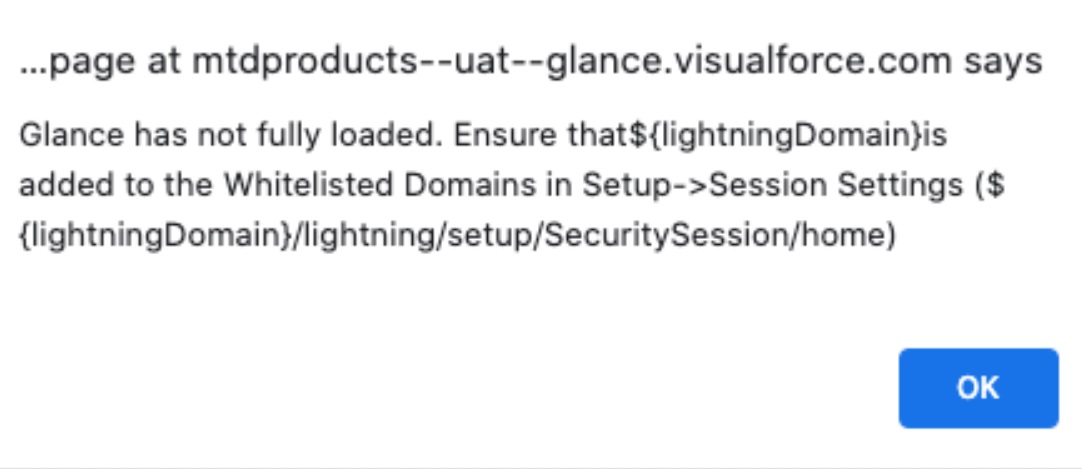
Remediation
- Ensure the API key is accurate for the group.
- Ensure the PUID is set appropriately in the Glance Backend Admin and the User in Salesforce
- Make sure cookies are allowed in your browser
- If your org uses Enhanced Domains, install the Glance Package Glance Package(3.12 or later), and follow the instructions to set the VisualForce URL.
Error: A component error occured!
Problem Description
Users without access to Glance see this error when they open a Salesforce object configured with Glance buttons.
Remediation
Follow these steps to hide the Glance buttons for users without access.


