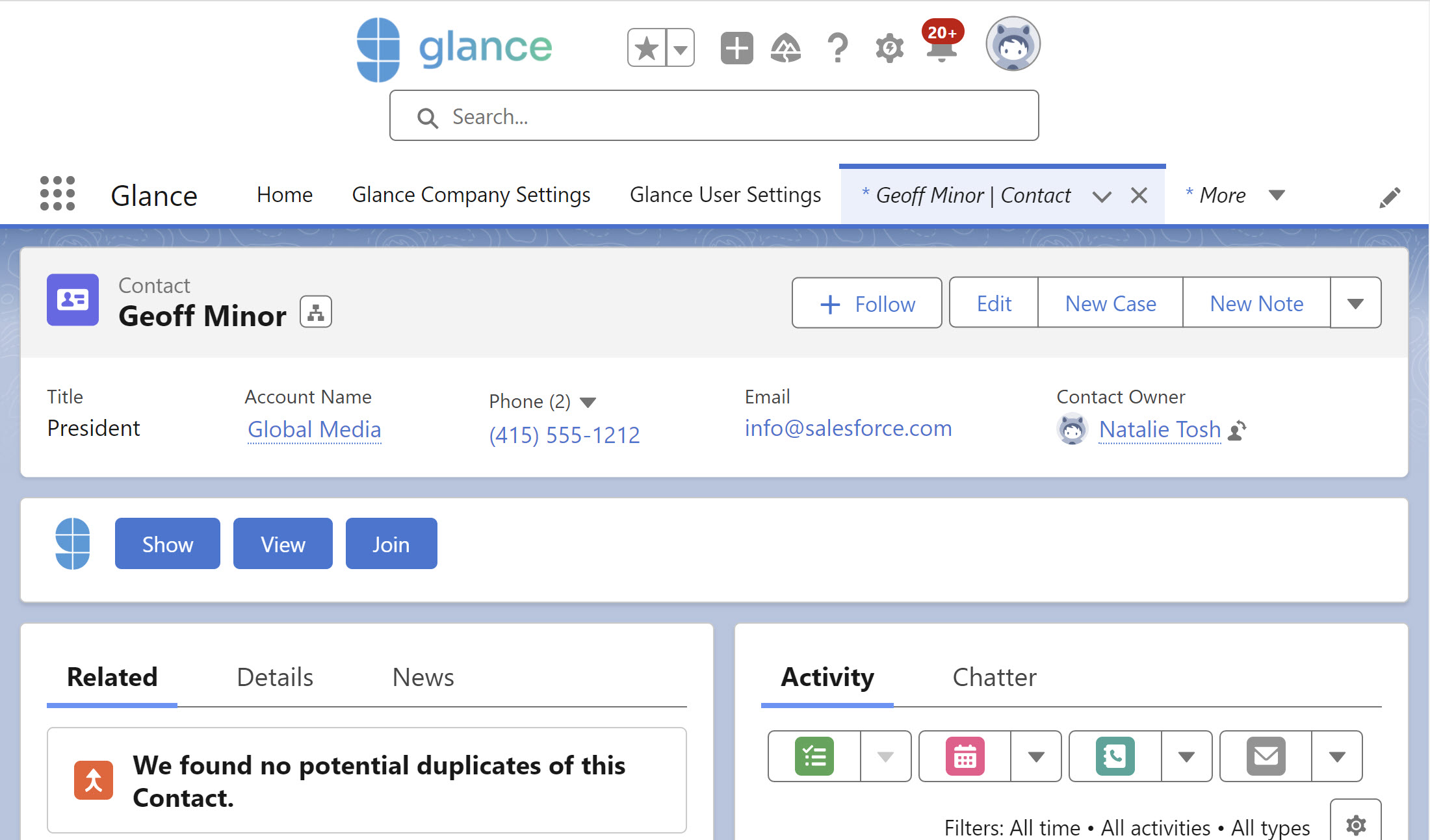Adding Glance Buttons to Salesforce Records
The Glance buttons can be used from any record in Salesforce. These buttons are added by putting a Lightning Component on a Lightning Record Page or a small Visualforce page on a Page Layout.
NOTE: To make it easy for your agents to use Glance with customers, we recommend putting the buttons somewhere visible on your pages without requiring a scroll or click to expose them, especially if you are using 1-Click Connect to illuminate the Join button when your customer is present on your website.
Add the Glance Buttons to Lightning Records
To add the Glance buttons in Lightning:
- Open the app from the App Launcher that will be used by your Glance users, such as the Service Console.
- Navigate to a record type that you want to add Glance to, like a Contact or Case.
- Click the Gear icon in the top right corner and choose Edit Page.
- On the left sidebar, under Custom – Managed, click and drag Glance over onto the console wherever you want Glance to be placed.
- Click Save.
- If prompted, click Activate.
- You might be prompted to assign the record page.
- After you assign the record page, click Save.
- In the top right corner, click Back.
- Repeat steps 2 to 11 for any other Lightning Record Pages you want to add Glance to.
Example: