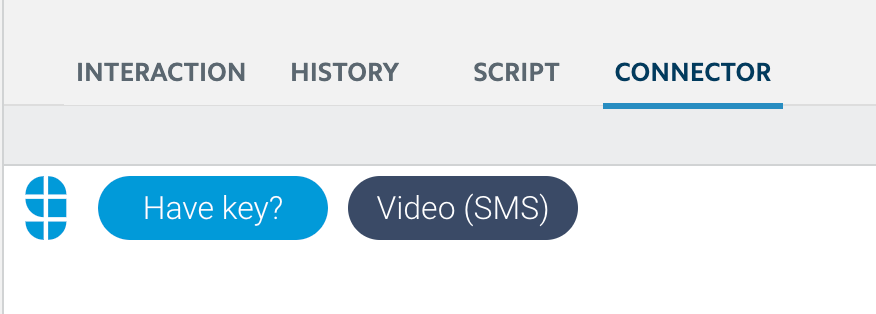Five9
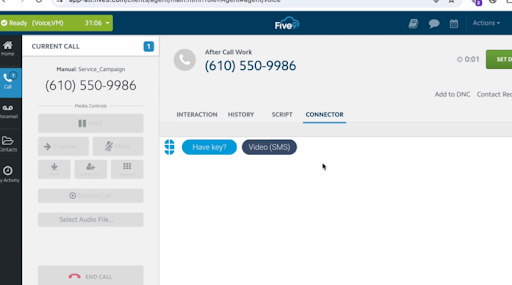
Prerequisites
- All high-level prerequisites as listed in the Getting Started section above.
- Access to a five9 Instance, and access to the VCC Admin Application.
- You have created a campaign and associated skill for agents you want to utilize Glance.
- You've added the following URLs to the Allowed Sites list:
- In the VCC application, navigate to Actions > Configuration > Web > Web Sites Allowed to Access REST API (CORS) section and add the following URLs:
- Your IDP URL, e.g. "https://
.okta.com" - The URL to the Generic Package, provided by Glance.
- https://www.glance.net
- https://www.glancecdn.net
- Your IDP URL, e.g. "https://
- In the VCC application, navigate to Actions > Configuration > Web > Web Sites Allowed to Access REST API (CORS) section and add the following URLs:
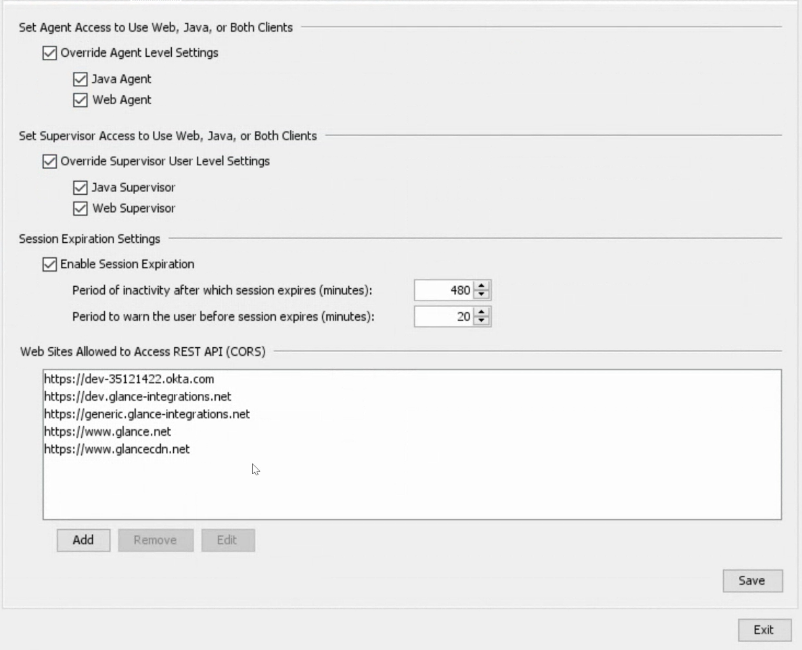
Add the Glance Connector to Five9
- From the VCC Admin Application, under the Connectors section, click the plus sign to create a new connector for Glance.
- Enter a name and description.
- For URL, enter the URL provided by Glance
- For Method, Select GET.
- For Execution Mode, choose In Browser.
- For CTI Web Services, choose Current browser window.
- Click Save.
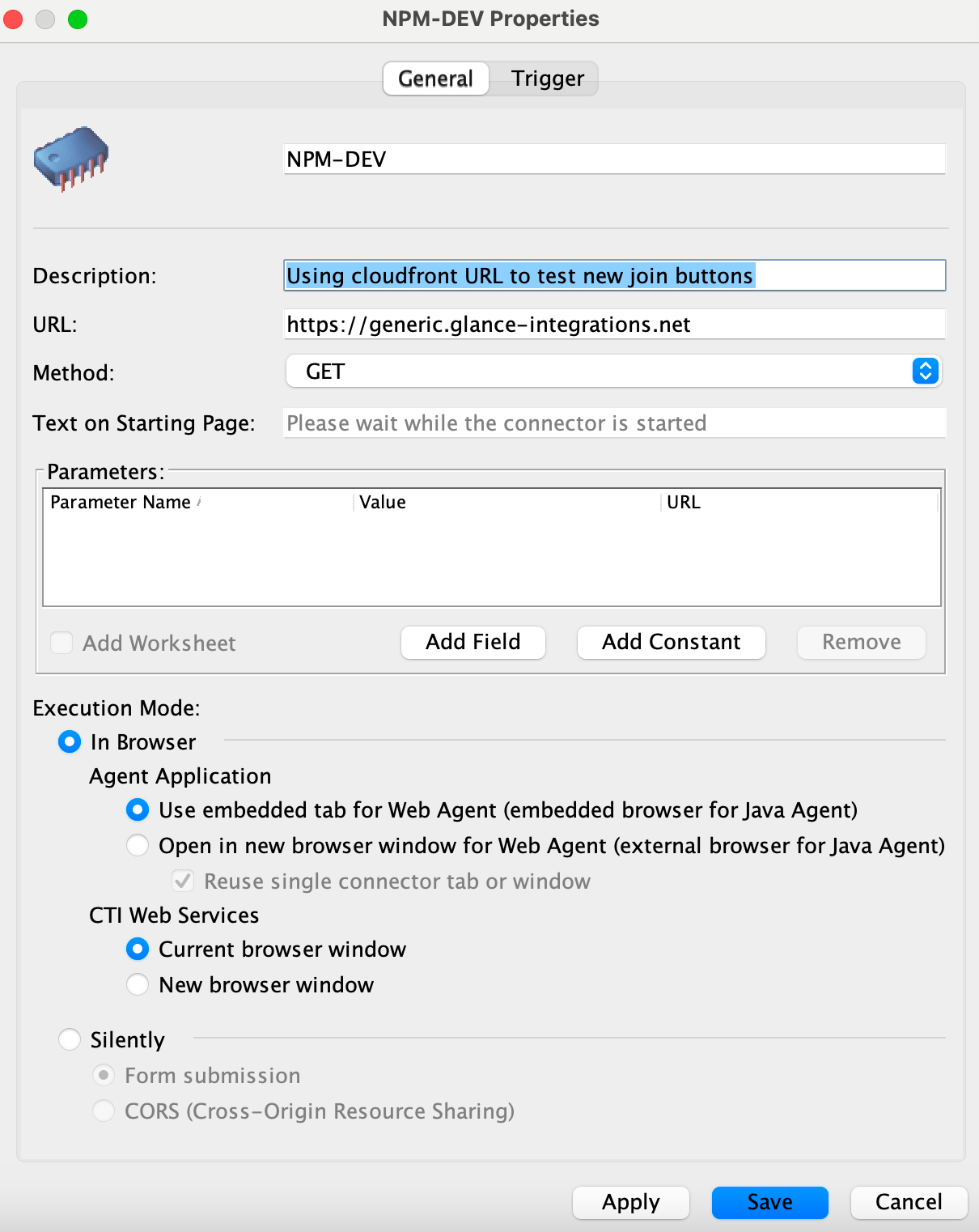
Joining Glance Sessions from Five9
- Navigate to the Agent Desktop Application.
- When logging in, select the skill you associated with Glance.
- From the Agent Dashboard, select the Campaign where Glance is enabled.
- When the interaction is started, you will be prompted to sign in to your Identity Provider to access the Glance application. Log in with your credentials.
- The Glance application is available and you can join Glance Sessions.