Glance for Salesforce Setup
This section will help you install and configure Glance for Salesforce (Lightning and Classic). To learn more about how Glance for Salesforce works, visit Glance for Salesforce.com. Once you have deployed Glance into Salesforce, you can also integrate Glance for Salesforce Live Agent. Installing Glance for Salesforce Follow the steps below to download and install the Glance for Salesforce package.
Download the Glance for Salesforce Application
You can retrieve the latest Glance for Salesforce packages from this page. If you need further assistance, please contact your Glance representative or email Glance.
Install the Glance for Salesforce Package
Once you have received the download link from Glance, you can install the Glance for Salesforce package by following these steps:
On the Install Glance for Salesforce page, choose who to install it for:
- Install for Admins Only
- Install for All Users
- Install for Specific Profiles
NOTE: These options set which profiles have the Glance package's custom permissions enabled. You will likely need to change them later in the setup, so any option you choose here is fine.
- Click the blue Install button.
- A pop-up window will appear asking you to approve third-party access.
- Check the box Yes, grant access to these third-party websites.
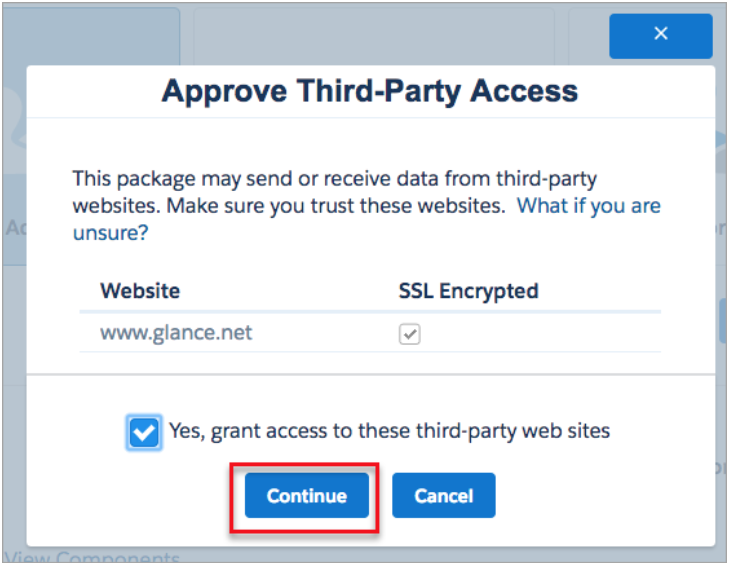
- Click Continue.
You will see the following message while the install is processing:
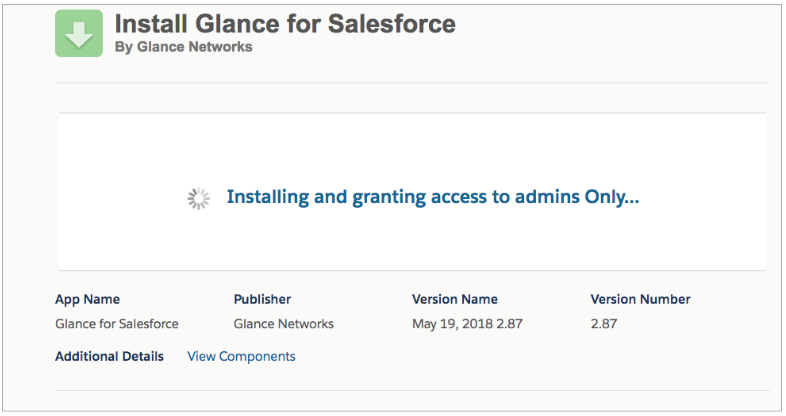
NOTE: The package install process may take a few minutes. Salesforce will send you an email notification once the install is complete.


