Logging in to Glance for Salesforce
After installing the package, navigate to the Glance for Salesforce app.
In Lightning
To locate Glance User Settings in Lightning:
- Go to the App Launcher by clicking the 9-dot square in the top left corner.
- Search for Glance.
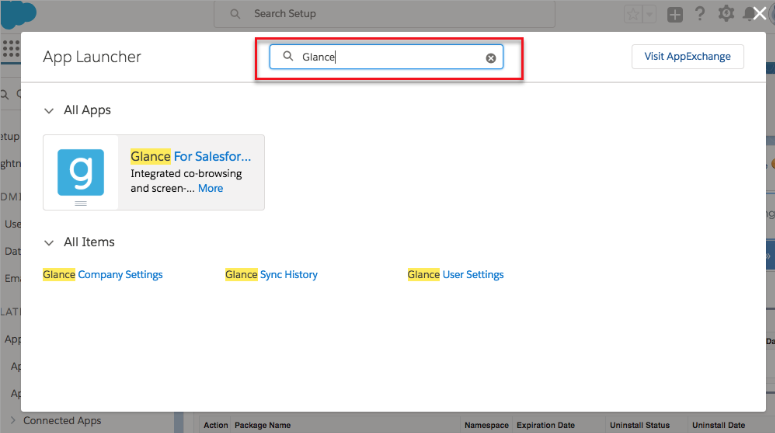
- Select Glance for Salesforce.
- From the top navigation bar, click on Glance User Settings.
- Review the License Agreement Terms and click the I Accept button.
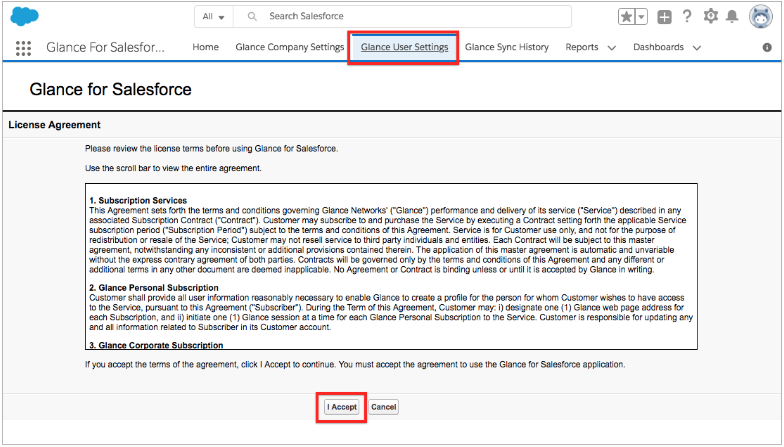
In Classic
To locate the Glance User Settings page in Classic:
- Click the Salesforce App Menu located at the top-right corner of your Salesforce instance. A drop-down menu will appear.
- Select the Glance for Salesforce app.
- On the top navigation bar, click on the Glance User Settings tab.
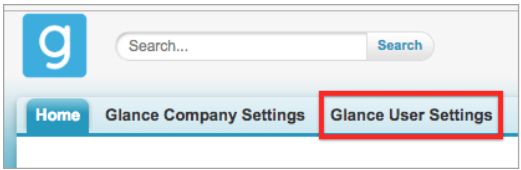
- Review the License Agreement Terms and click the I Accept button.
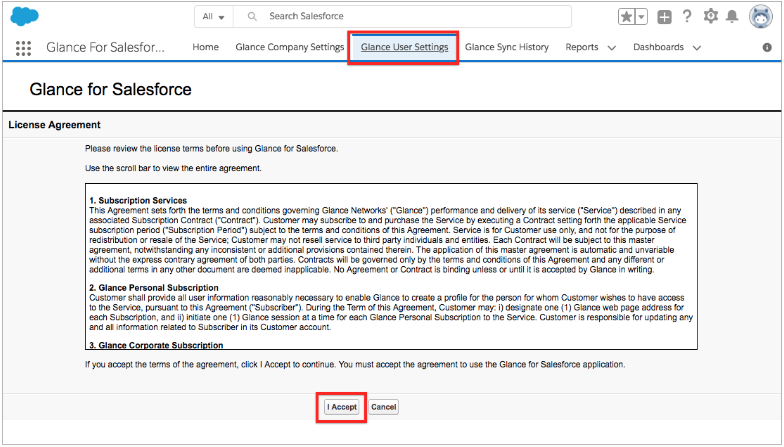
NOTE: You will need a Glance account with administrative rights. If you do not have one, contact Glance Customer Success.
- Under Already use Glance?, enter your Glance Address and Password.
- Click Save.
- When finished, go back to Glance Company Settings by clicking on the tab at the top.


