Report A Problem
Report a problem is a tool available to agents within a Cobrowse session, provided they have the permission assigned within their Glance user record. Agents can submit an issue during a session and Glance automatically logs the following information:
- The web page the problem was reported from
- The preceding pages visited
- The client browser details
- Timestamp
- Session Details
This information is logged for your administrator to review and act on as needed.
NOTE: Problem reports are not managed by the Glance Support staff.
Reporting A Problem
During a Cobrowse session, agents can access the Report a Problem Tool from the session information toolbar.
- Click the Visitor Information icon.
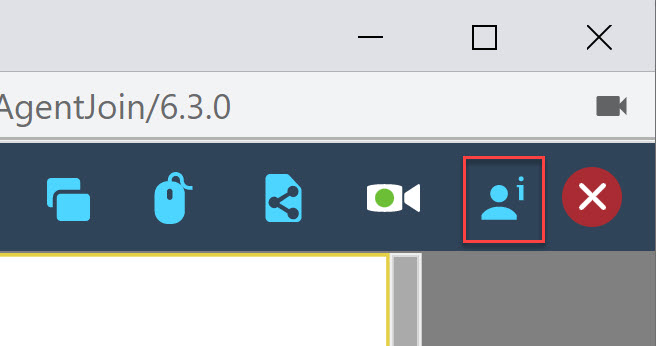
- Click the Report a Problem button.
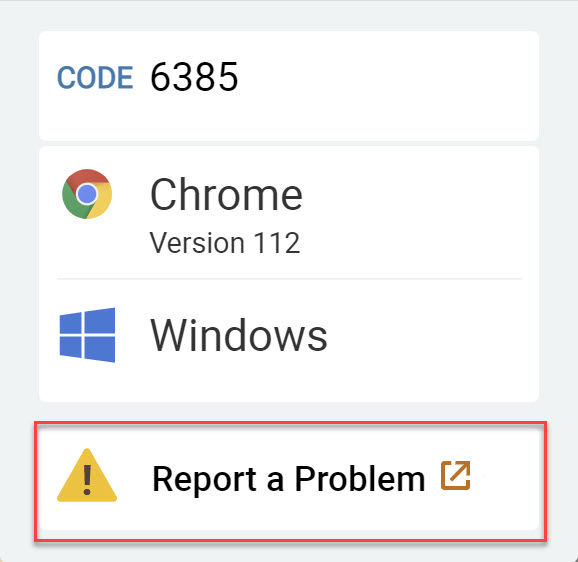
- Click the radio button next to any applicable errors and fill out the additional details if needed.
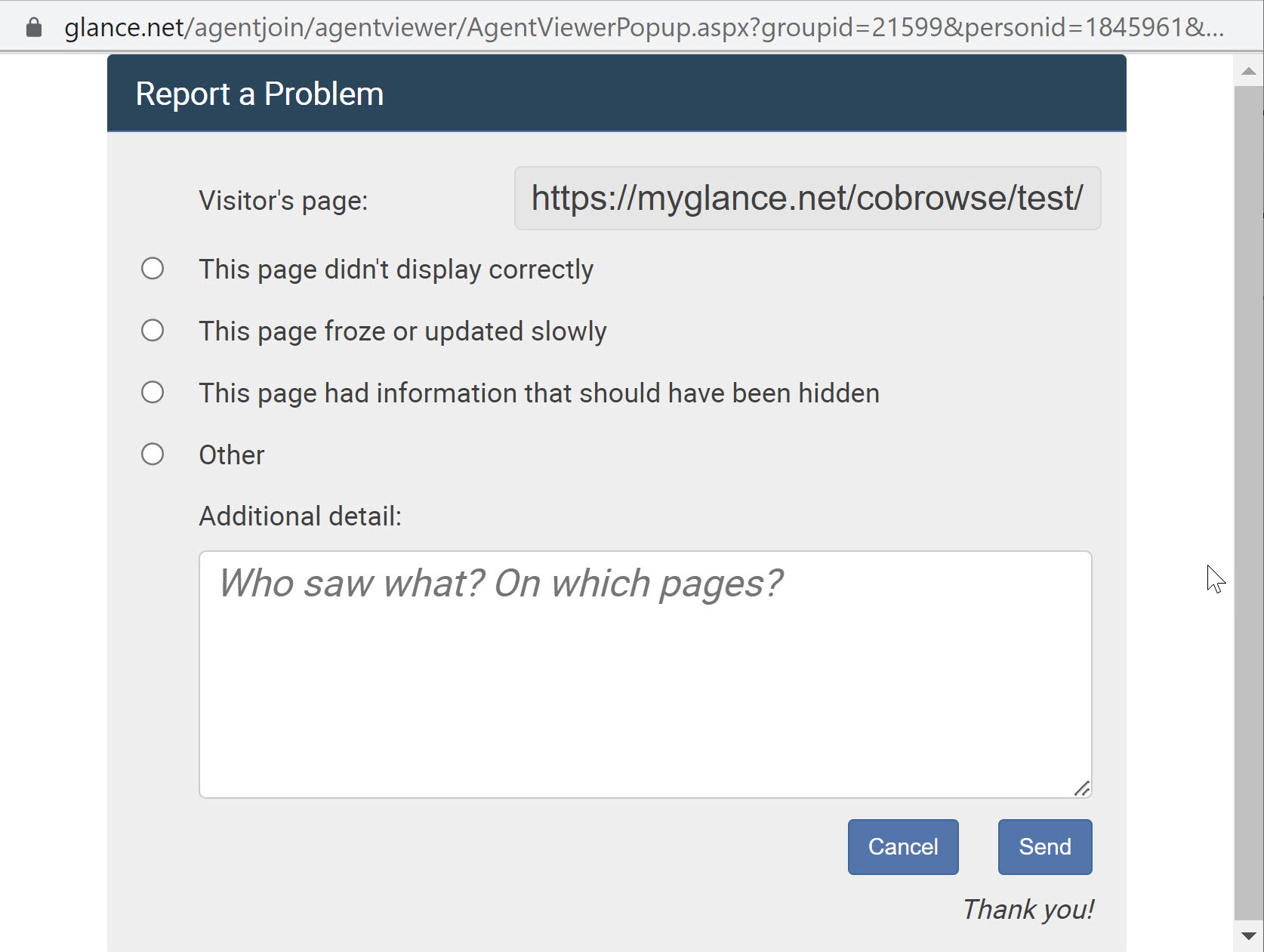
- Click Send.
NOTE: Submissions cannot be made after the session has ended.
Session Problem Reports
Administrators can review sessions that had a problem reported within glance.net.
- Select the Activity tab.
- Enter the date range next to Show activity history for.
- Scroll down to the Session Problem Reports section to view the details of the problems reported.
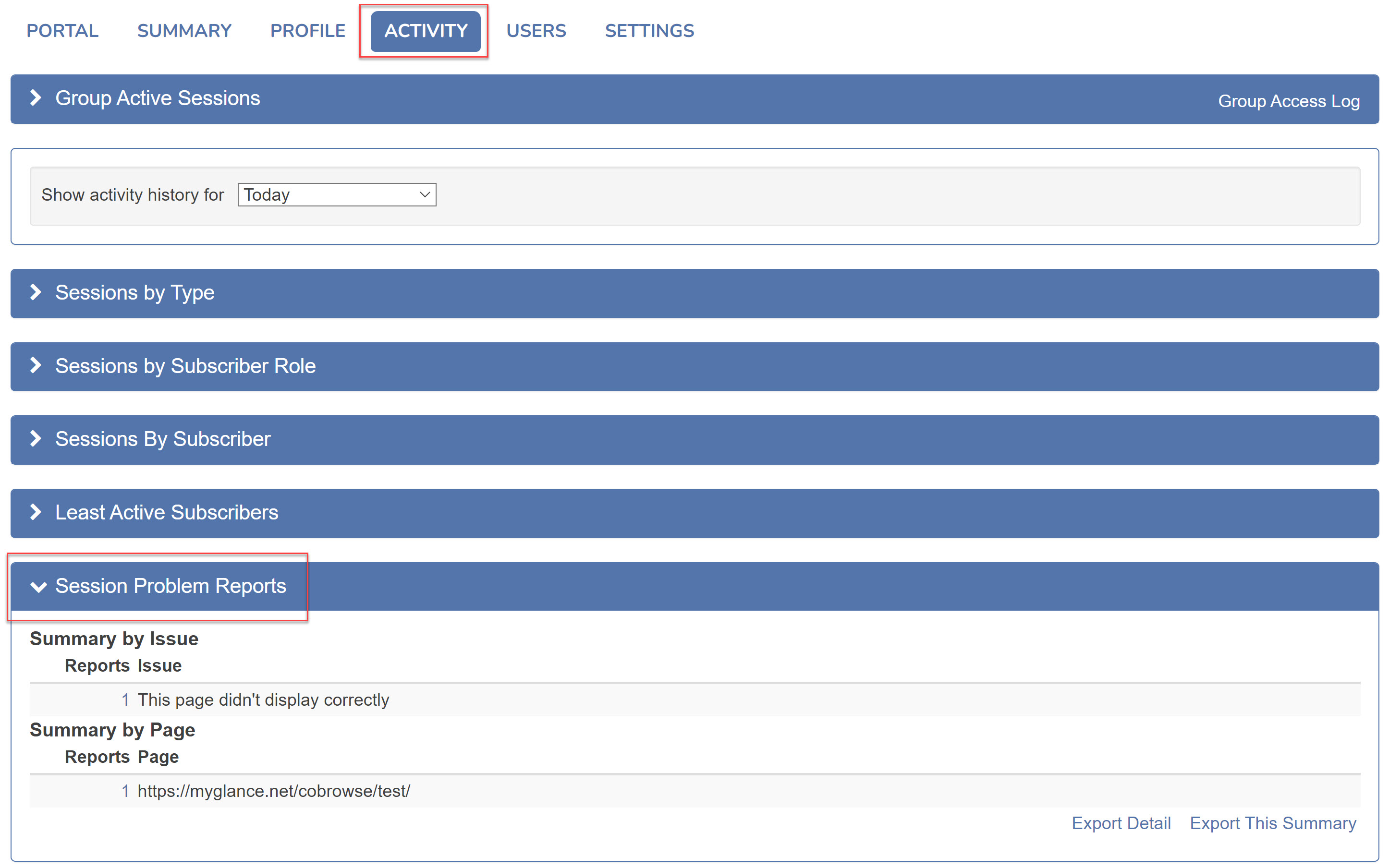
- Click Export Detail or Export this Summary to download this report.
Best Practices
Glance recommends reviewing problem reports daily at go-live, weekly until stable, and monthly while Cobrowse sessions are active.
Verify at the end of your implementation that the Report a Problem owners are set up with Glance to receive an email summarizing your reported problems for the desired period.
If there are a couple of reported issues
- Attempt to reproduce the issue using the details provided.
- Follow up with the agent who reported the problem if additional details are needed.
- Work with your IT team to investigate, reproduce, and resolve issues.
- Publish a broadcast to Glance users with updates/training notes.
If there are several reported issues
- Select the option to Export Detail from the Activity tab to download a CSV file of the reported issues.
- Save the downloaded CSV file and analyze patterns in the issues reported. (e.g., Sort by "URL" and then review whether there are patterns in visitor or agent browser/OS.)
- Catalog the issues. (e.g., separate training notes from the issues that need to be reproduced/investigated.)
- Work with your IT team to investigate, reproduce, and resolve issues.
- Publish a broadcast to Glance users with updates/training notes.


