Remote Assist
If enabled for Cobrowse, Remote Assist (formerly called Remote Control) provides the ability for the agent to request control of the visitor’s browser interface during the session.
To enable the remote assist button in the agent viewer, from Account Management > Settings > While Cobrowsing with a customer, allow > Remote Assist.
Glance also offers the ability to restrict which items the agent can control during the session, see below.
Using Remote Assist
- As the agent, click the Remote Assist icon in the agent viewer to request control.

- As the visitor, click Yes to accept.
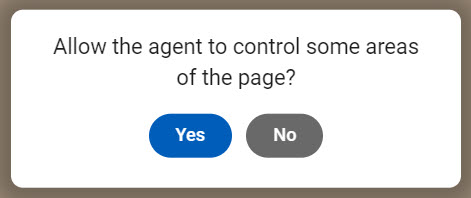
- Now the agent can take control the visitor's browser interface to help them navigate, select interface elements, or fill out form fields. When remote assist is on, a green dot in the middle of the Remote Assist icon is displayed, and the screen border turns red.
- To stop remote assist, click the Remote Assist icon again.
- The agent can only remotely take control of the website interface tagged with Cobrowse.
- The agent cannot take control of the visitor's desktop applications or other browsers during the session.
- Gesturing is not available during remote assist mode.
- Interactions are logged in the Event Stream.
Remote Assist with Restricted Editing
Requires CB 5.5 or higher
In addition to Remote Assist, you can enable Restricted Editing, to control which specific elements of the page agents can interact with during a Cobrowse session.
- The visitor can retake control at any time by clicking or moving their mouse.
- Supported on iframed content
- Event Stream Logging: provides a list of events when Restricted Editing occurs.
Prerequisites
Ensure you have the following set in the Settings tab in Account Management:
- Remote Assist
- Remote Assist with Restricted Editing
Configure Restricted Editing Selector Fields
You can configure which fields the agent can control during the Cobrowse session by:
- Adding the class
class="glance_controllable"to any elements you want the agent to be able to control. - If you have existing CSS selectors you want to use, follow the instructions below to add your CSS selectors to Account Management.
- From Account Management>Settings>Manage Your Cobrowse Settings> scroll to the Remote Assist with Restricted Editing section.
- Enter the CSS selectors of the UI elements you want agents to have the ability to control in the CSS Selector field>Add.
- Click Publish to Production when satisfied with your changes in Staging.
- You can export a list of CSS selectors from the Export button.
- To add custom styling to the agent-side CSS for elements, Contact Glance.

