Cobrowse Overview
Setting up a Cobrowse Session
Get Glance Cobrowse up and running for your team in no time. This section provides an overview of the steps required for setting up Cobrowse on your company website.
At a high level, the workflow for setting up Cobrowse is:
- Find your Cobrowse script tag.
- Customize the script tag.
- Add the cobrowse script tag.
- Create and add a cobrowse button to your web page.
Once you set up Cobrowse, an agent can direct a visitor to click a link or button on the website and shares the code that appears, or it can be integrated into the agent's CRM system so that the agent can initiate a session for the visitor to accept.
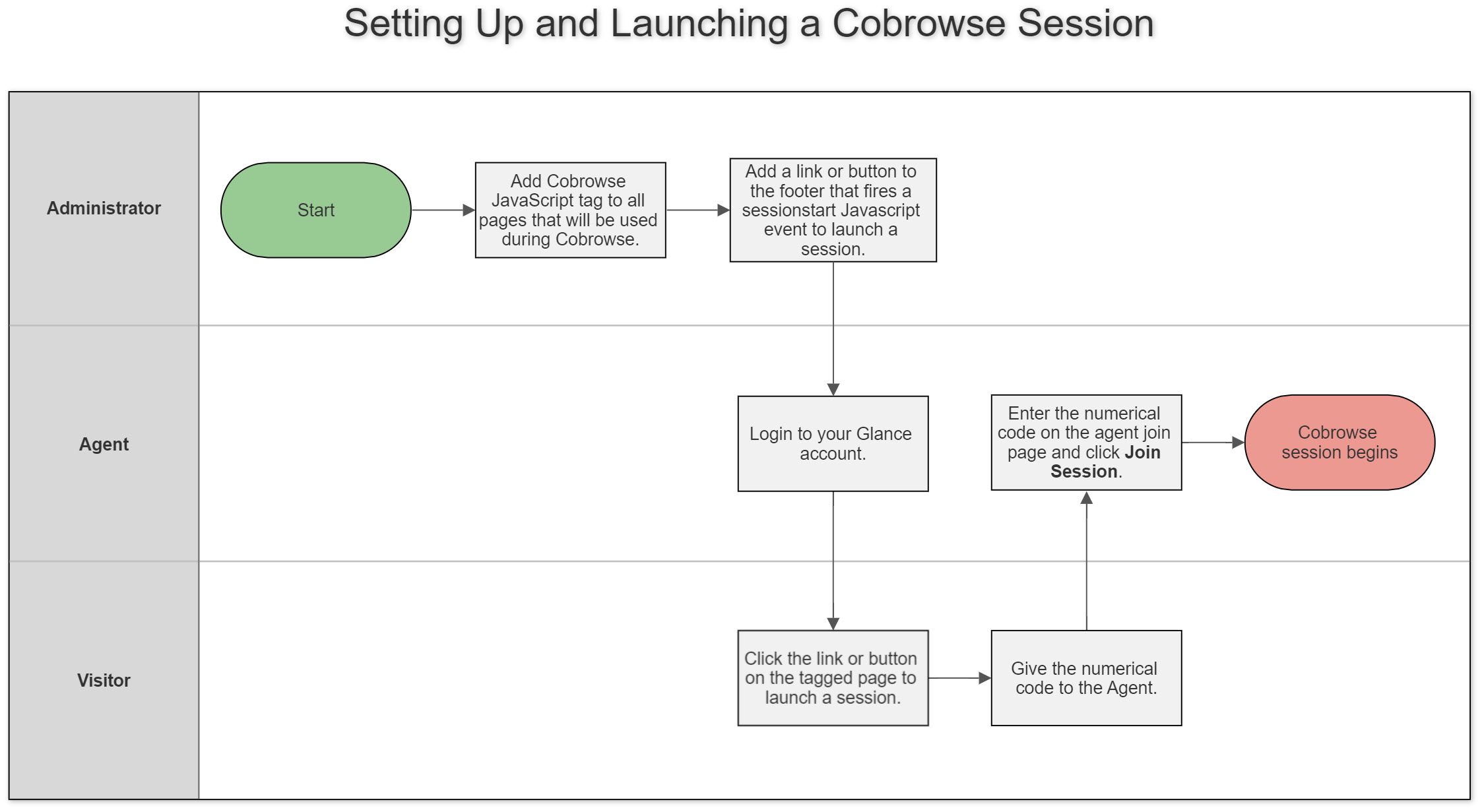
NOTE: For information about incorporating your CRM with Presence. Visit the Presence Page.
-
Add Cobrowse to Your Website
A customized script tag for your account that you can copy and paste into your company website.
-
Create and Add a Cobrowse Button
Place a clickable cobrowse element, such as a link, button, or other object, at the footer of every web page.
-
Managing Glance Cobrowse Settings
Manage your settings to integrate Glance Cobrowse.
-
Presence / 1-Click Requirements
Presence allows agents to cobrowse with visitors instantly.
-
Setting up Multiple Groups
Configure multiple groups, start a session in a particular group, and learn about group security.
-
Join a Glance Session
Different methods for joining a cobrowse session.
-
Single Sign-on (SSO)
Glance Cobrowse supports single sign-on functionality for existing tools.
-
Cobrowse Asset Management
Cobrowse Asset Management captures, stores, and displays website assets like stylesheets, fonts or images automatically.
-
Attributes in the Script Tag
Descriptions of required and optional script tag attributes.
-
Self-Hosted Scripts
Learn how to host a cobrowse script on your own server.
-
Accessibility
The Glance Cobrowse user interface supports standards for screen readers and has built-in aria-labels.
-
Glossary
A list of common terms.


