Excel Cobrowsing
Overview
NOTE: XLS Cobrowsing requires visitor side Cobrowse script 6.11.1 or later.
Glance Cobrowse supports cobrowsing Microsoft® Excel® files that your customer may wish to view when navigating your website. The following section outlines requirements and implementation steps for enabling cobrowsing of Excel files on your web property.
Requires CB 4.17 or higher
Supported File Types
- .XLSX
- .XLS
- .CSV
Implementation
While in a session, you can preview an Excel file using the Glance Visitor API. To launch the Excel viewer, call the Glance Visitor UI:
if(GLANCE.Cobrowse.Visitor.inSession() &&
GLANCE.Cobrowse.Visitor.viewXLS) {
GLANCE.Cobrowse.Visitor.viewXLS({url: "https://accounts.xlsx"})
}
If you want to prevent Excel files from being downloaded during the session, you can add the following option to the viewXLS API to hide the download button:
GLANCE.Cobrowse.Visitor.viewXLS(url: "...", options: { hideDownload: true })
Support for Binary Strings
Requires CB 5.1 or higher
If you have Excel files that are passed from the server to the visitor's browser for download as binary strings, and there is no URL of the file to pass to the Glance viewXLS API call, you will need to call the following API:
GLANCE.Cobrowse.Visitor.viewXLS(params)
where
var params = {data: xlsData}
and
var xlsData = atob(
'JVBERi0xLjcKCjEgMCBvYmogICUgZW50cnkgcG9pbnQKPDwKICAvVHlwZSAvQ2F0YWxvZwog' +
'IC9QYWdlcyAyIDAgUgo+PgplbmRvYmoKCjIgMCBvYmoKPDwKICAvVHlwZSAvUGFnZXMKICAv' +
'TWVkaWFCb3ggWyAwIDAgMjAwIDIwMCBdCiAgL0NvdW50IDEKICAvS2lkcyBbIDMgMCBSIF0K' +
'Pj4KZW5kb2JqCgozIDAgb2JqCjw8CiAgL1R5cGUgL1BhZ2UKICAvUGFyZW50IDIgMCBSCiAg' +
'L1Jlc291cmNlcyA8PAogICAgL0ZvbnQgPDwKICAgICAgL0YxIDQgMCBSIAogICAgPj4KICA+' +
'PgogIC9Db250ZW50cyA1IDAgUgo+PgplbmRvYmoKCjQgMCBvYmoKPDwKICAvVHlwZSAvRm9u' +
'dAogIC9TdWJ0eXBlIC9UeXBlMQogIC9CYXNlRm9udCAvVGltZXMtUm9tYW4KPj4KZW5kb2Jq' +
'Cgo1IDAgb2JqICAlIHBhZ2UgY29udGVudAo8PAogIC9MZW5ndGggNDQKPj4Kc3RyZWFtCkJU' +
'CjcwIDUwIFRECi9GMSAxMiBUZgooSGVsbG8sIHdvcmxkISkgVGoKRVQKZW5kc3RyZWFtCmVu' +
'ZG9iagoKeHJlZgowIDYKMDAwMDAwMDAwMCA2NTUzNSBmIAowMDAwMDAwMDEwIDAwMDAwIG4g' +
'CjAwMDAwMDAwNzkgMDAwMDAgbiAKMDAwMDAwMDE3MyAwMDAwMCBuIAowMDAwMDAwMzAxIDAw' +
'MDAwIG4gCjAwMDAwMDAzODAgMDAwMDAgbiAKdHJhaWxlcgo8PAogIC9TaXplIDYKICAvUm9v' +
'dCAxIDAgUgo+PgpzdGFydHhyZWYKNDkyCiUlRU9G');
Limitations
- You can only use the Excel viewer overlay on active sessions, and the cobrowse scripts must be loaded in the browser.
- This feature is not supported for customers who self-host the Cobrowse script.
Cobrowsing Excel Files
- The visitor sees the first sheet of the Excel file overlaid on their screen.
- To navigate between sheets of the file, the visitor can use the arrow buttons in the top left.
- The agent can scroll and gesture on the Excel file content.
- The HTML representation of the Excel file looks like it does when viewed in the Excel application.
- If sheets are too large (approximately 12k cells max), they will be truncated. The viewer displays in the header how many rows out of the total are being shown.
- To exit, the visitor can click the X button, or refresh the page.
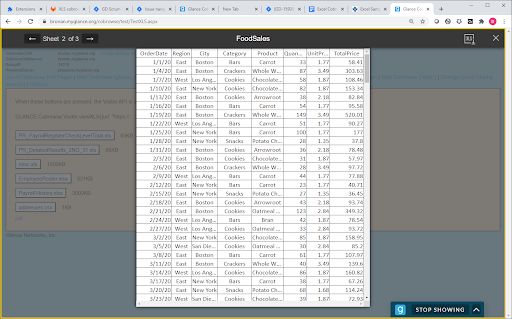
NOTE: Pressing the back button will not navigate the visitor back to the page from which they launched the viewer. The Excel viewer functions like an overlay on the current page, not a new page.


