Cobrowse Asset Management
In some scenarios, the Glance Cobrowse Agent Viewer is unable to access certain assets that are required to render the browser page. In this situation, there will be missing images, styles, or fonts in the agent’s view. This is not common, but can arise if both:
- A session cookie is required to access the asset.
- The content security policy on the page prevents XHR requests.
It is recommended that you first consult with Glance Support to determine the best solution when this occurs. In some cases a simple change to content security policy can address the issue.
Otherwise, you can upload the assets under Cobrowse Asset Management.
For each asset:
-
Identify the resource that is failing to load on the agent side. Look in the network tab on the agent side for fonts, images, and CSS with HTTP error statuses.
-
On the visitor side, use Chrome developer tools to locate the resource (click on Application and navigate to the resource under Frames on the left side).
-
Save the resource to your hard drive. For a stylesheet, right-click and save as. For an image or font file, you may have to save to the Override area.
-
Right-click on the resource, and copy the url as well.
-
Check the Network tab to see the content type header in the response to the resource request.
-
From Account Management > Settings, select Cobrowse Settings. Scroll to the Cobrowse Asset Management section.
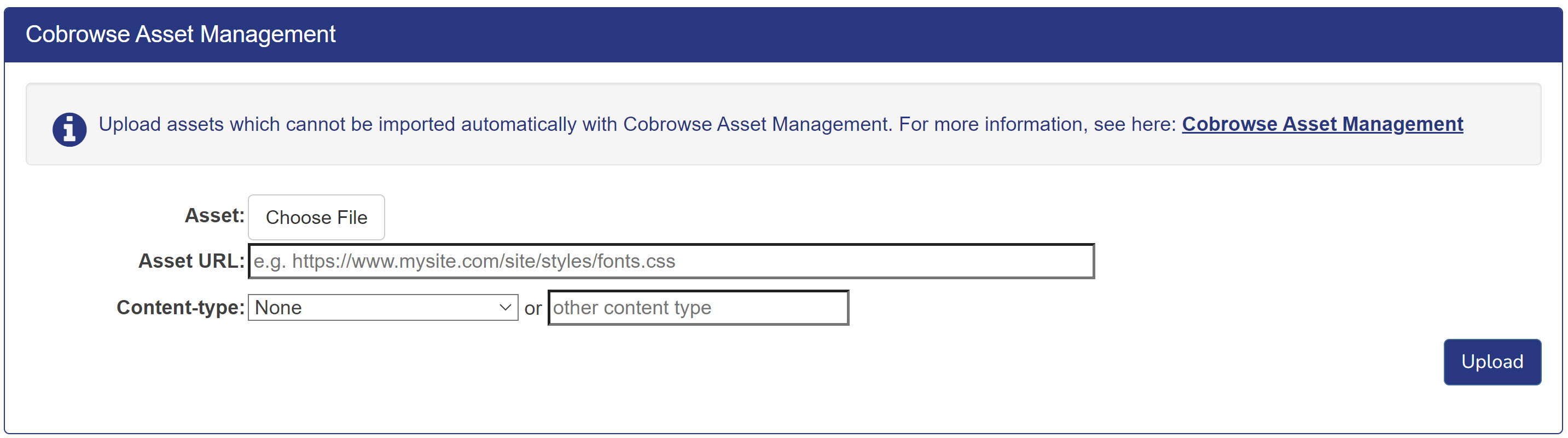
-
Select the saved resource file for upload.
-
Paste the url into the Asset URL box. Use the full URL, including any query string parameters.
-
Select the content type determined in step 5 from the drop-down menu.
-
Click Upload.
Agents should then be able to retrieve these assets.
If the assets change, you will need to re-upload them under Cobrowse Asset Management.

