Trouble Joining a Session?
I get an error that Glance can't be opened on Mac
When I try to run the GlanceGuest application, I get this error:
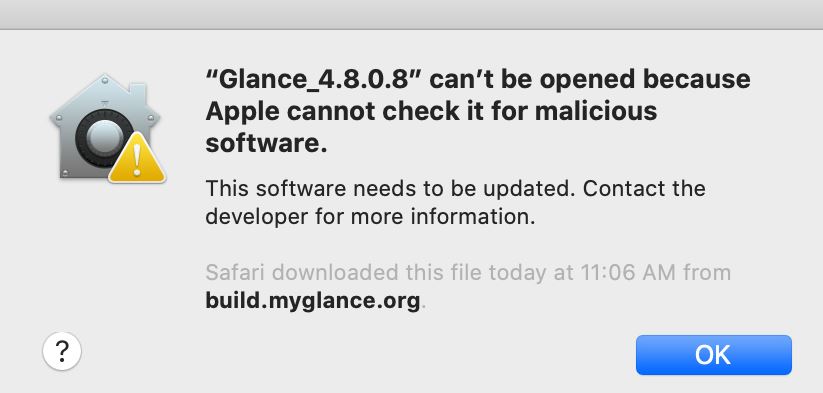
To resolve this issue:
- Go to Sytem Preferences > Security and Privacy > General.
- Click the Open Anyway button in the bottom-right corner to allow GlanceGuest to run.
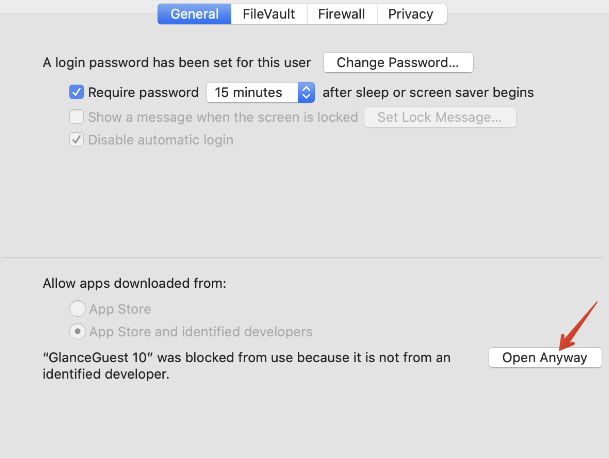
When joining a session a viewer window does not appear
Here are a few suggestions for the cause of your issue:
- Your viewer window might be behind other windows. Look underneath your current window.
- Your viewer window may not have opened. Look for a window with the message Thank you for using Glance and click the link that says If you do not automatically join your session, click here.
The guest cannot find the Join Session page
Your guest probably searched for your Glance address (name.glance.net) with Google or Yahoo!. Make sure your guest types your Glance address into their browser's address field.
Do people viewing a session need to install any software?
If you are joining to view a presentation, you can join instantly and no download is required. However, if the host is starting a session to view your screen, you will be prompted to download the Glance guest download.
I was invited to a session as a guest, but I'm having trouble joining
Make sure that your device meets Glance's system and performance requirements. If you're still having trouble, contact Glance for assistance.
How do I enable the browser's JavaScript to join a session?
Glance works best when your browser's JavaScript is enabled. JavaScript is enabled by default, but if it has become disabled, you may see a message recommending that you reenable it when joining a Glance session.
How you enable JavaScript depends on what type of browser you are using. Ask your system administrator, or look for an Enable JavaScript checkbox in your browser's Options, Settings, or Security dialog. You can also search for the JavaScript in your browser's Help documentation.
The Viewer doesn't gets past "Negotiating with firewall" or "Requesting data"
A network security device is probably interfering with the session. Glance works through most network security devices, but some may have a policy that disrupts sessions.
Your guests might not be able to connect or your session might pause or drop unexpectedly for a few seconds or even a few minutes after your guests connect. You might be able to start another session (or your guest might manually reconnect), only to see the new connection fail again in the same manner.
If you or your guest connect through a corporate network and experience any of these symptoms, contact your respective IT department for help resolving the issue.
Since TLS is more efficient than HTTPS, a company that blocks port 5501 might consider adding a rule to their firewall policy that allows outbound connections to those ports at the http://glance.net servers.

