Trouble During a Session?
When showing my screen on MacOS Catalina, my guest can only see my background
If you are running MacOS Catalina, you need to take additional steps to grant Glance access to record your screen.
-
Go to System Preferences > Security and Privacy > Privacy > Screen Recording.
-
Select the checkbox next to the Glance Client.
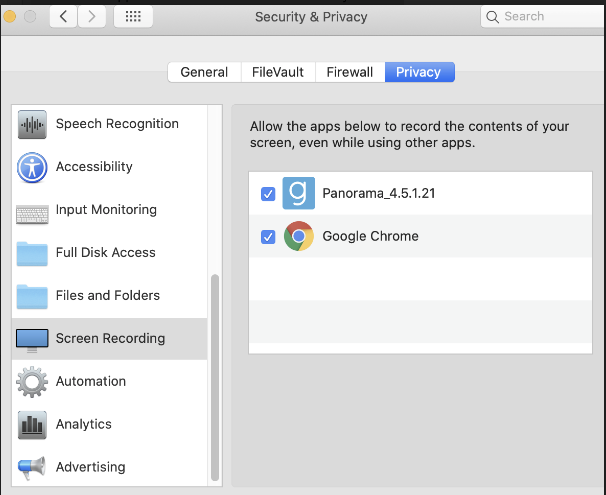
I want to Screen Share with two monitors
If you use 2 monitors, both monitors need to be set to the same scaling settings. If they are different, it may cause the Guest's view of the screen to be truncated.
Using a webcam during a session
On a PC, power up your webcam and put it in preview mode so you can see yourself. Your guests will see you too.
On a Mac, open the Photo Booth Application.
Showing a video during a session
To show a video, all you have to do is play it.
Video performance
Don't forget that internet services used by small businesses often let you upload data only about 10% as fast as you can download. This can limit video performance to only a few frames per second. You can improve quality by playing the video inside a smaller window or by getting a faster upload speed.
Some video players on PCs write directly into your video card's display memory, an operation that our solution might not detect.
My session repeatedly drops when I am connected through my home office
If your sessions repeatedly drop (especially if this happens some minutes into a session) and you connect through a home office router, make sure the router has the latest software. We have found that a surprising number of inexpensive home office routers shipped in recent years with buggy software. They often work fine for typical web browsing (which mostly downloads data), but intermittently fail when hosting a Glance session (which uploads heavy bursts of data). Check the manufacturer's support page to make sure you are using the newest version: Linksys, NETGEAR, D-Link, etc. Contact us if you need further assistance.
My Glance Screen Share session suddenly ended
Glance is like a phone call: either party can "hang up." The session ends when you click your Glance icon and choose End Session or when your last remaining guest closes the window showing your desktop.
If a session ends unexpectedly, then either your network or your guest's network dropped its connection to our service. If you experience session drops with guests from various locations, the problem most likely resides inside your network.
Troubleshooting options
We have found that frequent network drops often can be traced to a weak wireless connection (which can fade or drop) or an inexpensive home office router that shipped with buggy software (like Linksys, D-link, Netgear).
If you are experiencing issues, try the following actions:
Make sure you are using the latest Glance software, which continuously monitors your internet connection and immediately attempts to re-establish communication whenever it detects a drop. If you were on a wireless network, try using a wired connection instead.
My video background blurring isn't working
When doing a screen share session, older hardware may not have sufficient drivers to ensure that video background blurring is working. If a session is noted where the video is working and background blurring isn't happening, then you should attempt to update the camera firmware/drivers if any new versions are available. In addition, it may be necessary to update the computer firmware/BIOS to the latest version to make sure video blurring functions appropriately.

