Configuring Desktop Screen Share Settings
From the Gear icon in the top-right corner of the Glance Client, you can customize the Glance experience for yourself and your guests. To exit Settings, click the Gear icon again.
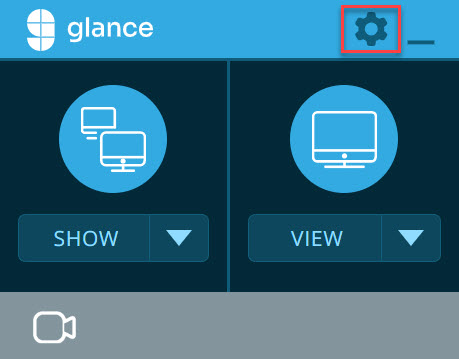
Session Settings
Session settings provide the ability to modify session settings such as keys, drawing, and if users can show their screens.
You can choose which type of key you want to use:
- Random key: Glance will generate a random key for every session.
- Always use this key: Every session will use the same key. Note that this option is less secure.
- No key (fastest, least secure): Guests join as soon as they go to your Glance address.
If you want users to have the ability to highlight interface elements while you are sharing, click Draw on your screen.
If you want users to have the ability to switch presenters, click Show their own screen. When this checkbox is clicked, guests who have Glance installed can click the G icon and switch to showing their screen on-the-fly. This is ideal for meetings when you need to change the presenter. Guests can download Glance from www.glance.net/guest. They don’t need a paid subscription, but you need a subscription that allows viewing other people’s screens.
Visitor Options
Visitor options allow you to modify which type of contact information visitors provide prior to the session. You can choose to have the visitor provide a name, phone, and/or email.
You can also determine if these settings are:
- Required: Guests must enter the information in order to join your session.
- Optional: Guests will have the option of entering the information.
- Don’t Ask: Glance will not ask your guests for this information.
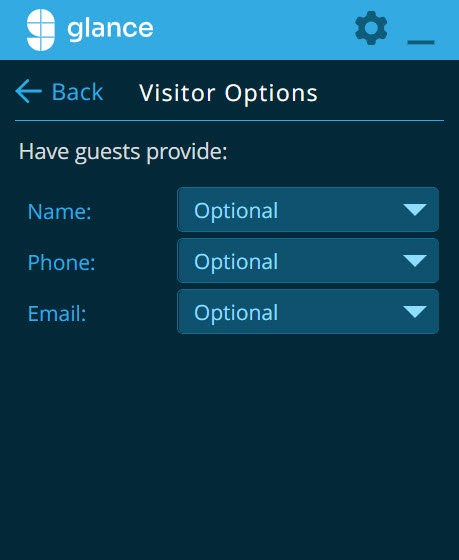
Account Settings
This section allows you to modify your name and title. Here you can also log out of the Glance Client.
Advanced Settings
This section provides details about the version of the Glance Client you are using.

