Starting a GlanceGuest session
Starting the Session
Sessions start in the following ways:
Visitor-Initiated
-
The agent directs the visitor to Screen Share via a link (e.g., https://www.glance.net/visitor/start/?groupid=12345)
Note: 12345 in the above URL must be replaced with the desired group ID
-
The visitor visits the link to start the download of GlanceGuest.
-
The visitor unzips GlanceGuest download
-
The visitor clicks Launch Glance on the web page (not in GlanceGuest).
-
The visitor may be prompted by the browser or OS to allow GlanceGuest to be opened.
-
The visitor begins the Screen Share session.
-
The visitor provides a key code to the agent.
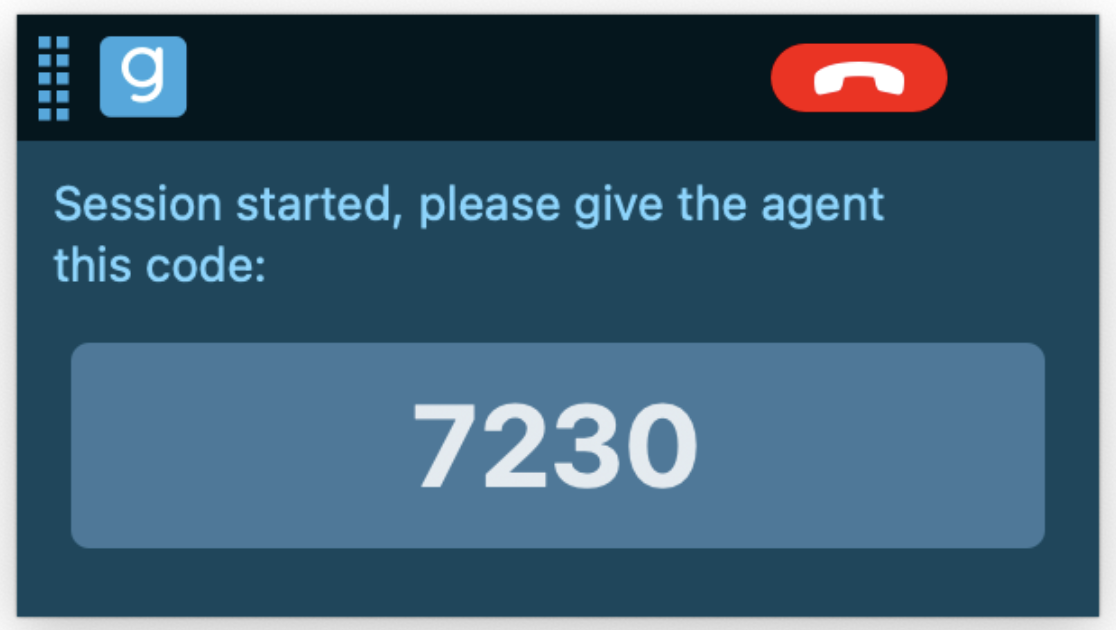
- The agent joins the Screen Share session from the AgentJoin page.
Agent-Initiated
- The agent starts a View session in the Glance client.
- The agent directs the visitor to an agent-specific URL (e.g., agent1.glance.net).
- The visitor enters the key received from the agent and clicks Join Session
- The visitor is redirected to a group-specific URL to download, open, and install GlanceGuest.
- The visitor clicks Click Here to begin the session.
- The visitor may receive a browser prompt to open GlanceGuest.
- The visitor accepts the prompt from GlanceGuest that someone would like to view their screen. Sessions started by this method can begin in either gesture-only or remote-control mode.
Gesture Only Prompt:
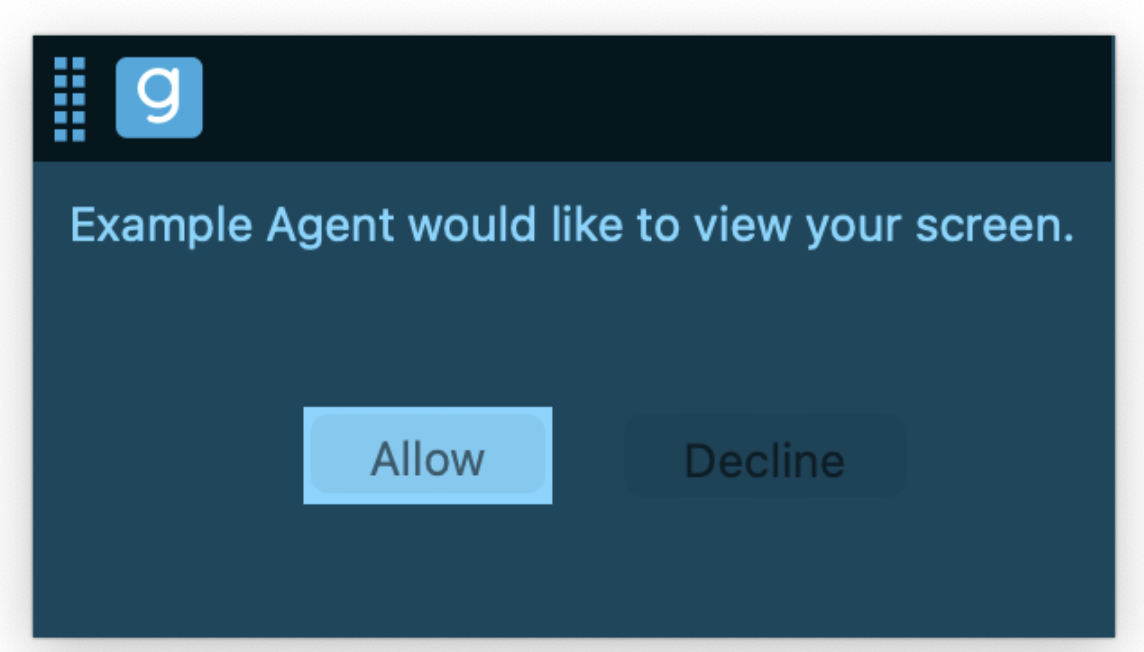
Remote Control Prompt:
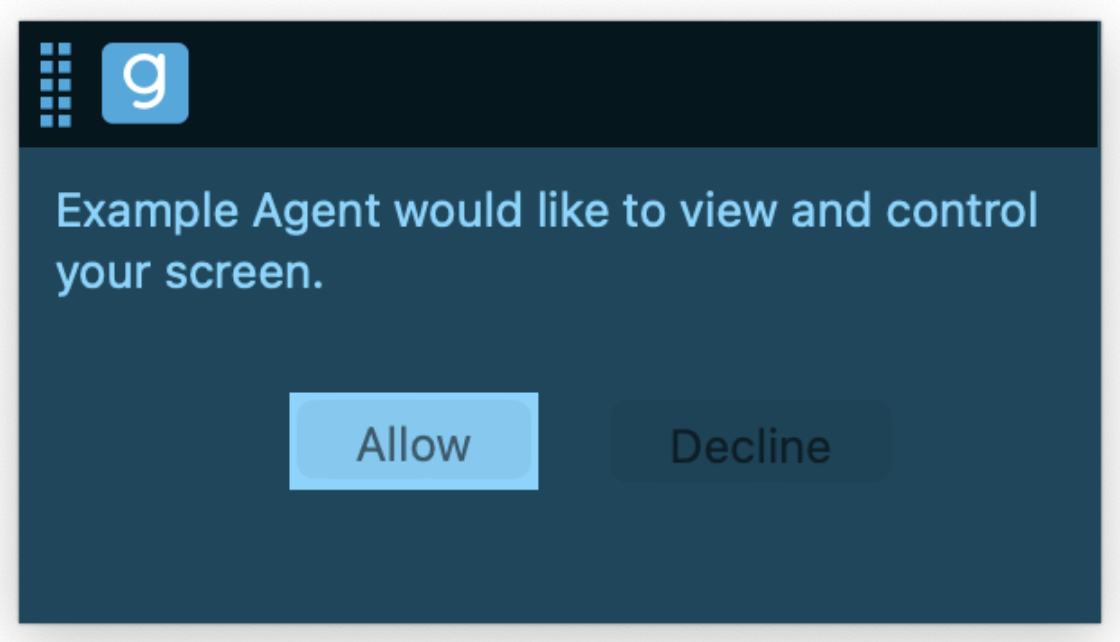
- The agent can now view the visitor's screen.
Session initiated from Salesforce
Refer to the Joining Sessions page within the Glance for Salesforce section.
Session initiated from Genesys
Refer to the Genesys page within the Integrations section.

