Glance Guest User Guide
GlanceGuest is a lightweight application that allows unauthenticated visitors to share their screen with authenticated Glance agents.
GlanceGuest, available for Windows and Mac, must be downloaded, installed, and invoked for a particular Glance group before the screen sharing session can start. Once the session starts, only agents in the appropriate group can view the visitor’s screen.
For more information on troubleshooting the installation process, see here.
Starting the Session
Refer to the Starting a GlanceGuest Session page.
During the Session
The following controls are available on the visitor side during the session (from left to right):

- 10-Square Icon: Allows the visitor to drag the control bar around on their screen.
- Pause/Resume(Single Screen Icon): Toggles Screen Share on and off.
- When turned off, the border disappears from the visitor’s screen and the visitor sees a message saying:
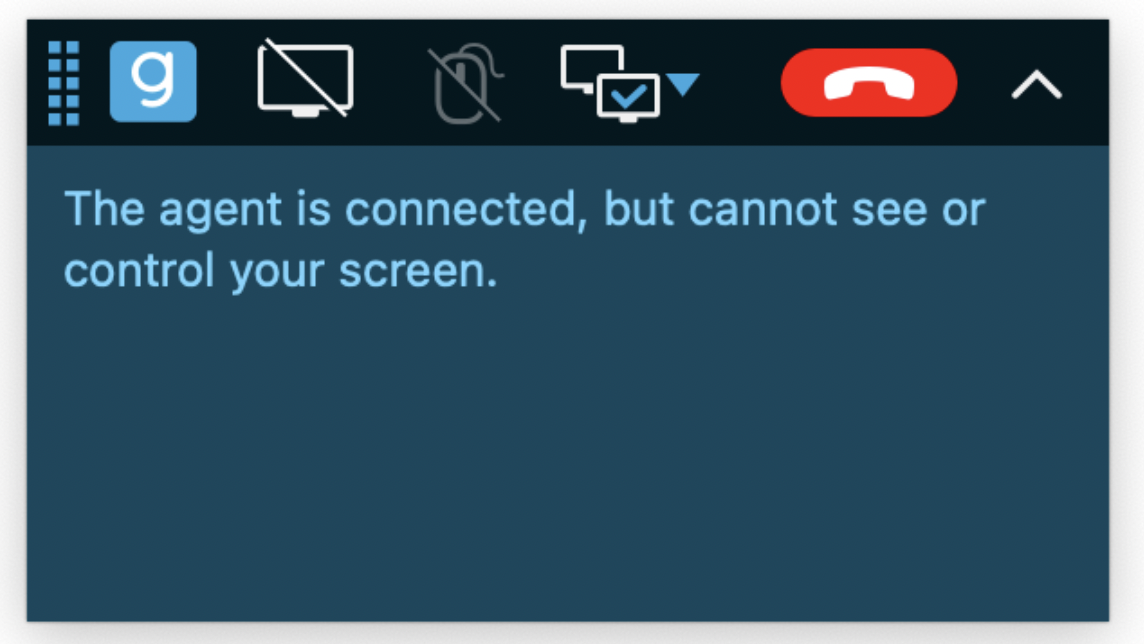
- The agent sees:
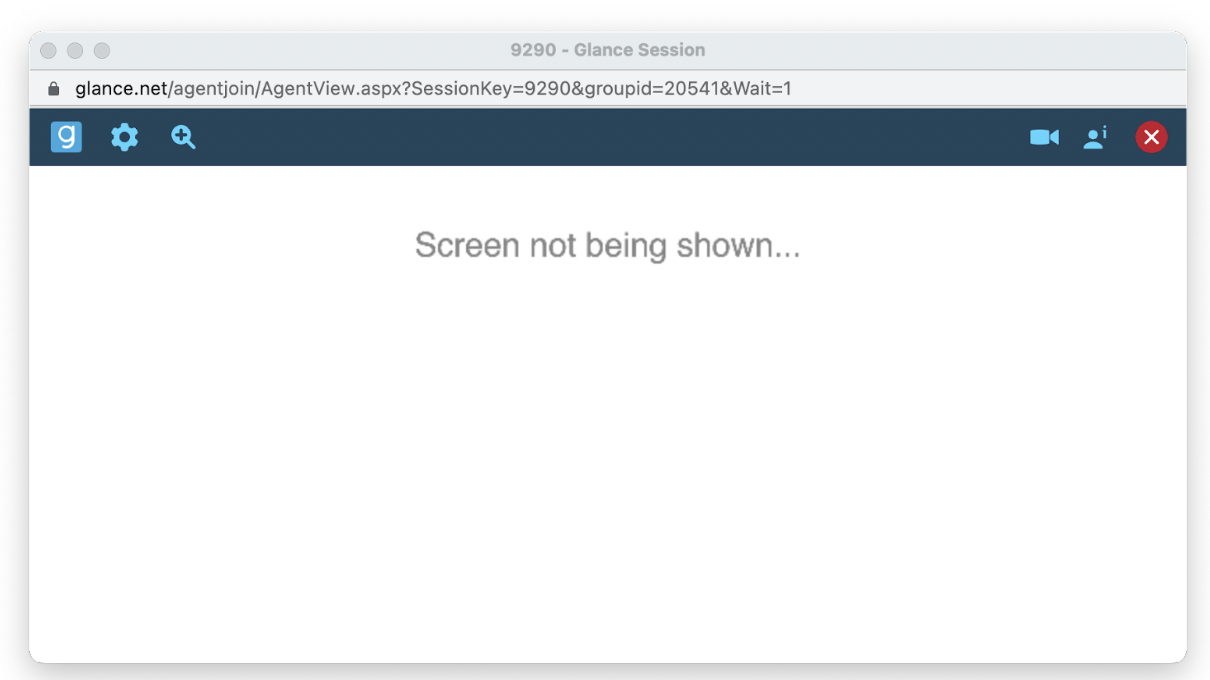
- When turned off, the border disappears from the visitor’s screen and the visitor sees a message saying:
- Remote Control (Mouse Icon): Allows the visitor to toggle the session into and out of remote control mode.
- When in remote control mode, any agent with remote control privileges may control the visitor’s computer.
- Agents without remote control privileges will not be able to control or gesture when in this mode.
- The visitor may immediately take back control temporarily by moving their mouse.
- The visitor can end remote control mode at any time by clicking the mouse icon again.
- Switch Display (Multi-Screen Icon): Clicking this icon brings up a drop down list of all connected displays. The user can then switch the screen share to a different display as desired.
- If the visitor has only one display, this icon is omitted.
- Hang-up Button (End Session): Allows the visitor to end the session.
After the Session
When the session ends, the visitor will see the following message:
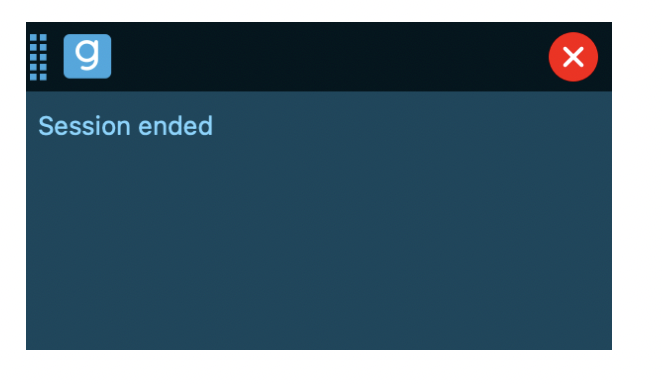
Using the Extension
The Glance Extension is a Chrome and Firefox extension that enables a faster session start experience with GlanceGuest by avoiding the need to download/install GlanceGuest during subsequent sessions. The extension allows the browser to know whether or not GlanceGuest is downloaded on the user’s computer.
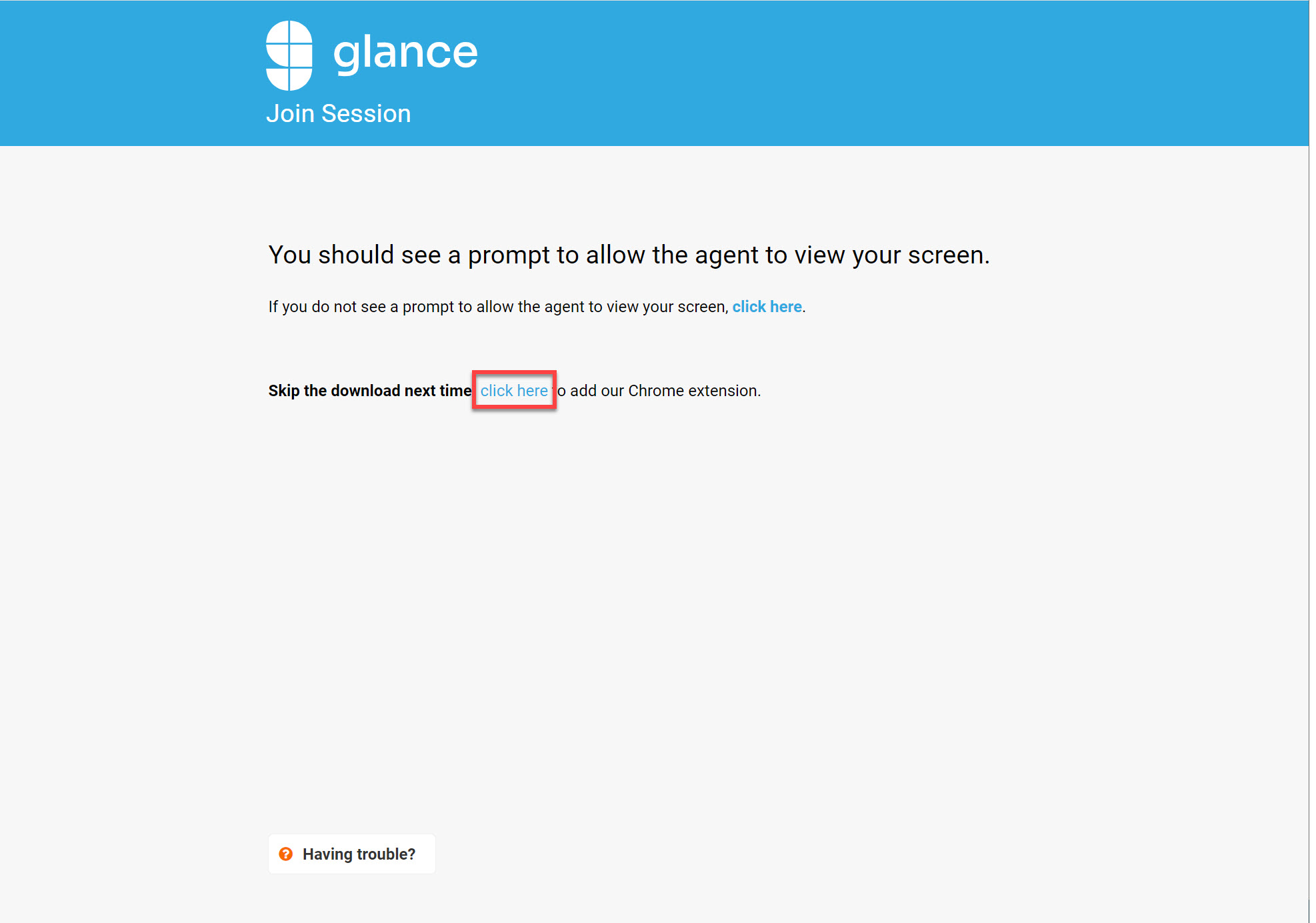
This extension, as well the latest version of the GlanceGuest application, is available here.

