Manage Settings
Managing Group Settings
Through the Settings tab, you can manage user privileges and settings. These settings apply to all subscribers in your group. If you want to change settings for a subset of users, Glance recommends using Roles.
These settings determine which features and functionality users can access.
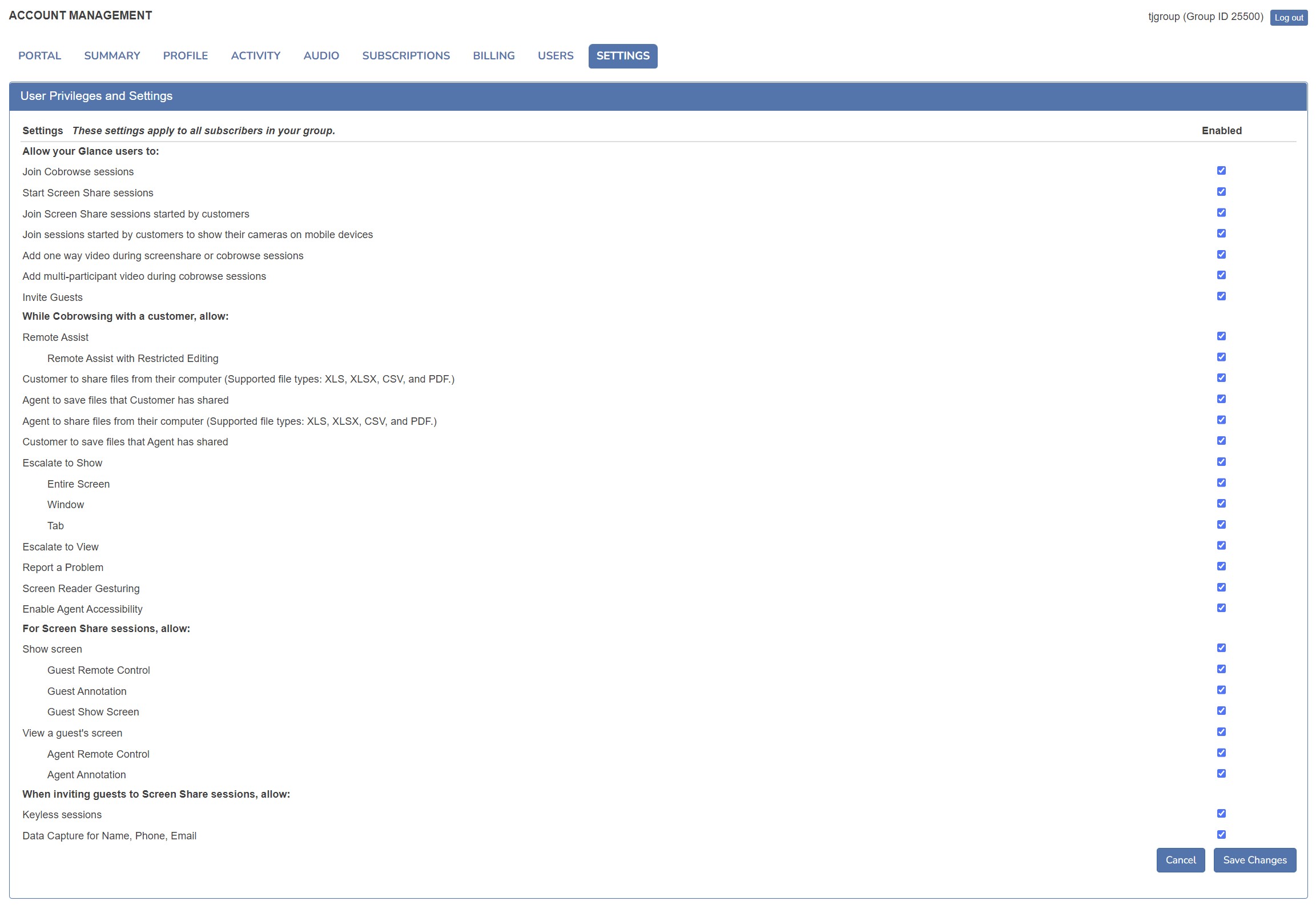
Managing Role Settings
You can also customize behavior for users at the role level from the Portal tab > Role Settings.
Understanding Group & Role Settings
-
To enable a permission at the Role level, it must first be enabled at the Group level. In other words, permissions enabled at the Role level are always a subset of the permissions enabled at the Group level.
-
If a permission is changed from ON to OFF off at the Group level, it will automatically be turned off for all roles, including roles where it had previously been ON.
- If this permission is then changed back to ON at a later date on the Group level, it will automatically restore the state of the permission at the Role level to what it was the last time it was ON at the group level.
-
If a new setting is introduced that defaults to OFF at the Group level, the first time it is turned ON at the Group level it will remain OFF by default for each role. You must turn the feature ON for each role.
-
Any users not assigned to a role will inherit the permissions enabled at the group level.
Inherit Settings from a Parent Group
If you use child groups in your Glance account, the child group can inherit the group settings of the parent group, so you have a consistent experience across users. To enable inheritance in your account, Contact Glance.
- The Admin of the parent group can select the child group to inherit settings from the parent group.
- Only child groups of the parent group inherit settings from the parent group. Any sub-groups beyond the child group do not inherit any settings
- When inheritance settings are enabled for a child group, the child group’s settings cannot be modified at the child-level.
- If the inheritance capability is disabled for this child group, the child group’s settings will be as they were prior to enabling inheritance.
- All settings are included in inheritance, except:
- API key and SSO
- Users and roles
To inherit settings from a parent group:
-
From Account Management > Portal tab, select Inheritance.
-
Select the groups you want to inherit the parent settings > Save.
-
Now, when a user is logged in to the child group, they will see this message on the SETTINGS tab, and are not able to modify their settings.

-
When a user is logged in to the parent group, they will see this message on the SETTINGS tab indicating that changing these settings impacts child groups.


