Accounts and Subscriptions Q & A
A list of commonly-asked questions about Glance Screen Share.
How do I log in to the Glance Screen Share Client?
When you first installed the Screen Share Client, Glance prompted you to log in using your Glance Address and Password. If you didn't do this during the installation process, or if you need to make changes to your login details follow these steps:
- Click on the G icon located on the system tray next to your computer's clock. If you are using a Mac it will display on the menu bar.
Windows:
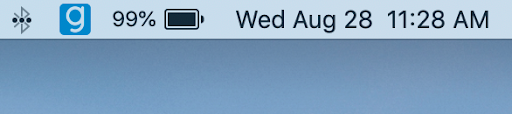
- Enter your Glance Address and Password.
- Click Log In.
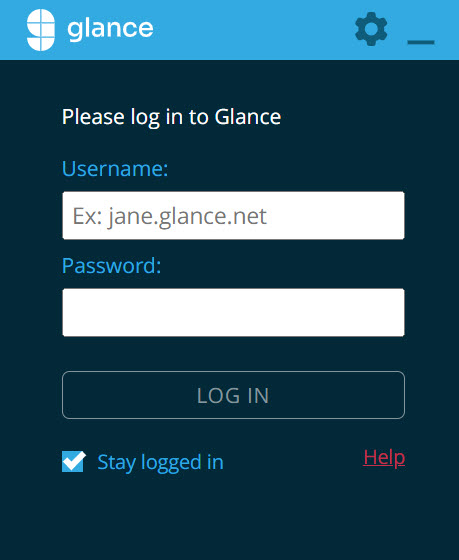
If you completed these steps, but still get a login-related error, make sure your Glance Address and Password are correct by logging in to your online account from the Glance website.
If you CAN log in online, but you are still having trouble logging onto the client with the correct credentials, try closing and relaunching Glance, or restart your computer.
To relaunch Glance in Windows:
- Click the G icon located in your system tray next to your computer's clock.
- Click the Gear Icon> Advanced.
- Click the Advanced tab.
- Click the Exit Glance button.
- Find Glance in your programs from the Start menu or in your File Explorer and relaunch.
To relaunch Glance on a Mac:
- Click the G icon located on your menu bar of your Mac (near your clock).
- Click Quit Glance.
- Find Glance from your Spotlight or Applications folder and open it.
I am having trouble logging in to my account. What should I do?
Before you can use the Glance service, you need to have the proper Glance account credentials. Your account credentials include your Glance address and password:
- Your Glance address serves as your account username. You choose the address. It is often something like yourname.glance.net. Remember that when logging in to your account, you must enter your whole address including ".glance.net."
NOTE: This address is also the unique web address that you give to your guest(s) so they can join Screen Share sessions. It is not your email address.
- Your Glance password is a string of characters that you create to authenticate yourself, thereby granting you access to your account.
If you cannot log in online, it is because your address or password do not match what Glance has on file. You will need to change your password by clicking the Forgot your password? link on the login page of the Glance website. Then follow the Reset Your Password prompts provided.
If changing your password doesn't solve the problem, double-check your Glance Address is accurate. In case that your log in troubles persist, contact Glance Support to verify your address.
How do I change my Glance address or password?
You can change your Glance address or password at any time by following the steps below.
To change your Glance address or password:
- From the Glance home page, scroll to the bottom of the page and click Log in.
- Log in using the account owner's Glance Address and Password.
- Click the Profile tab.
- Enter the new Glance Address and Password.
- Click the Update button.
How do I reset my password?
All Glance passwords are encrypted and cannot be retrieved. Passwords can only be reset by the account owner. You will need the Glance address and email associated with the subscription to reset your Glance password. Once you have that information, follow the steps below.
To reset your password:
- From the Glance Home page, scroll to the bottom of the page, and click Log in.
- Click the Forgot password? link.
- Enter the full Glance Address (example: andy.glance.net) and account owner's email. They must match exactly.
- You will be sent an email with a link. Click the link to reset your password.
Why am I asked for my network password when I try to sign in?
Glance needs to connect to the Internet the same way your browser does. Do you have to supply your Network Username and Password just to surf the web? If so, your corporate network probably requires the same password for you to start a Glance session.
Where can I get a receipt of my Glance payments?
You must log in as a billing account owner to view invoices. Once you have logged in to the account for which you want to view the billing information:
- Select the Billing tab.
- Scroll down to the Invoice section.
- Select the Receipt link for the invoice you need.
Is there a limit to how many machines I may download Glance Screen Share to?
You can use your Glance subscription from different computers.
- Download Glance to your new computer from https://glance.net/download.
- Follow the prompts. When asked, enter your subscription's Glance Address and Password.
I have a Glance Screen Share account. Do I need to install anything?
You will need to install our free software on each computer you use to host sessions. Guests just use their browsers to join.
How do I get Glance Screen Share on my other computers?
You can access your Glance Screen Share subscription from multiple computers. However, please note that each subscription only lets you host one session at a time.
To use your Glance subscription on a different computer:
- Download Glance Screen Share to your new computer.
- Follow the prompts.
- When asked, enter your subscription's Glance Address and Password.
How do I cancel my Glance subscription?
We are sorry to hear that you have decided to leave Glance. However, you can cancel your subscription at any time by following the steps below.
To cancel your Glance subscription, first, log in using the account owner's Glance Address and password. Then:
- Choose the Subscription tab.
- Check the box next to the subscription(s) to cancel. The subscription will expire on your next scheduled renewal date. There will be no additional charges.
NOTE: Prepaid amounts are non refundable.
Do Glance subscriptions renew automatically?
Yes, if you have a monthly or yearly subscription it will renew automatically, see https://ww2.glance.net/terms/. If you have a yearly subscription, we will remind you about your approaching renewal date. If you have questions regarding your renewal, please contact us.
Can I subscribe to Glance Screen Share for just a month or two at a time?
Yes, you can subscribe to Glance Screen Share for as many or as few months as you need. Contact us and we will set your subscription to automatically expire on the date of your choice. To restart your subscription later on, just log in and click Reactivate my subscription.
A message says my Screen Share trial has expired, but I have a subscription
Your computer just needs the subscription's login info, to find this:
- Single-click the G icon. The Glance Screen Share menu is displayed.
- Enter your subscription's Glance Address and Password.



