Accessibility
Glance is committed to ensuring digital accessibility for people with disabilities. We are continually improving the user experience for everyone, and applying the relevant accessibility standards.
Glance Cobrowse has a visitor (public-facing) user interface, which is fully-customizable for and by our enterprise clients. We have multiple large financial services clients that have used these UI customization capabilities to achieve their desired level of accessibility compliance for the Glance Cobrowse UI on their websites.
Glance has obtained a Voluntary Product Accessibility Template (VPAT) on our default Cobrowse visitor UI (5.0 and later versions) from an external firm, TPGi, that conforms to the WCAG 2.1 AA standard. Contact Glance for more information.
Glance provides industry-leading accessibility features for the visitor cobrowse experience:
- Screen reader support
- Agent gesturing for screen-reader visitors
- Full UI customization
Accessibility Features
Glance Cobrowse offers accessibility features for both visitors and agents.
Visitor-Side Accessibility
To support accessibility, the Glance Cobrowse visitor user interface supports standards for screen readers and has built-in aria-label attributes.
The visitor interface supports activities such as starting a session, ending a session, and agent guidance gesturing for visually impaired customers using screen readers. By default, the agent code box is accessible, so that you can easily instruct visitors to read the code to start a session.
Screen Reader Gesturing
Screen reader gesturing allows agents to guide customers by clicking on a page element, which automatically activates the visitor's screen reader to read the clicked element out loud.
This feature ensures that any guidance by the agent is understood by the customer. Additionally, you can customize the cobrowse visitor interface for your corporate standards, including accessibility requirements.
Using Screen Reader Gesturing
-
A cobrowse session is started with a visitor who is visually impaired and uses a screen reader.
-
In the top-left corner of the agent view, click the Gear icon followed by the Visitor Accessibility slider. If you do not see this option, Contact Glance.
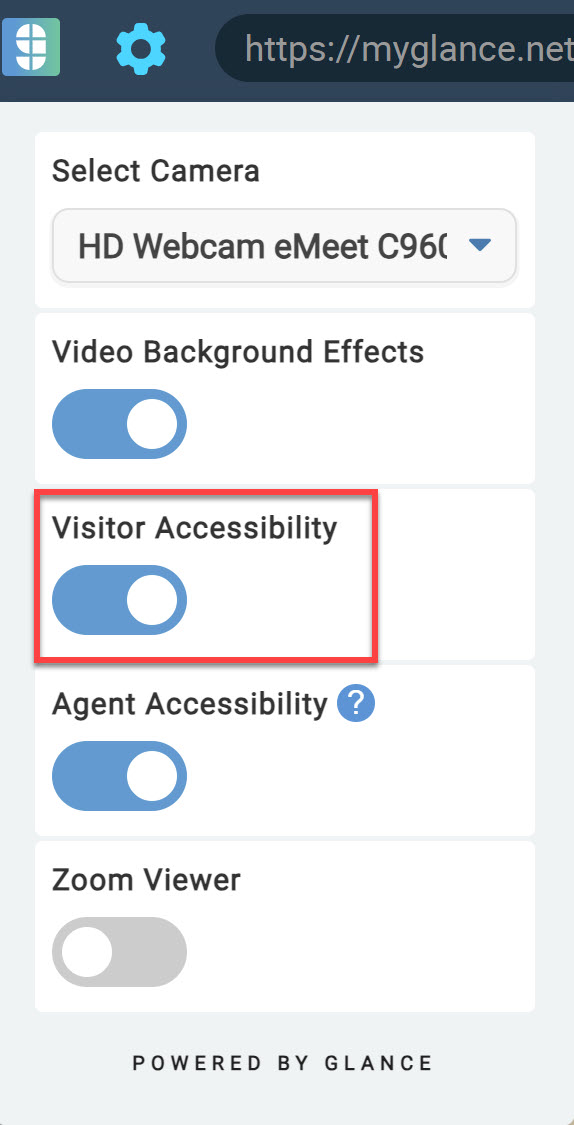
-
In the agent view, click an interface element.
-
The screen reader tool reads the clicked element out loud to the visually-impaired user.
Agent-Side Accessibility
To better support agents with disabilities, agent-side accessibility is available for Cobrowse. An agent can navigate the Cobrowse header elements with keyboard gestures, by pressing tab to move between interface elements. The screen reader reads each element out loud as it is brought into focus. The agent viewer is accessible (keyboard operable, screen reader friendly, visible focus states) for all agents. Agents with the setting Enable Agent Accessibility in My Account have the ability to use the keyboard to read the contents of the page being viewed out loud. The screen reader will also alert agents out loud if a field is masked.
To enable the agent accessibility checkbox to read the contents of a page:
- Navigate to Account Management and select the setting Enable Agent Accessibility.
- The agent can turn on agent-side accessibility by clicking the Gear icon followed by the Agent Accessibility slider on the agent viewer.
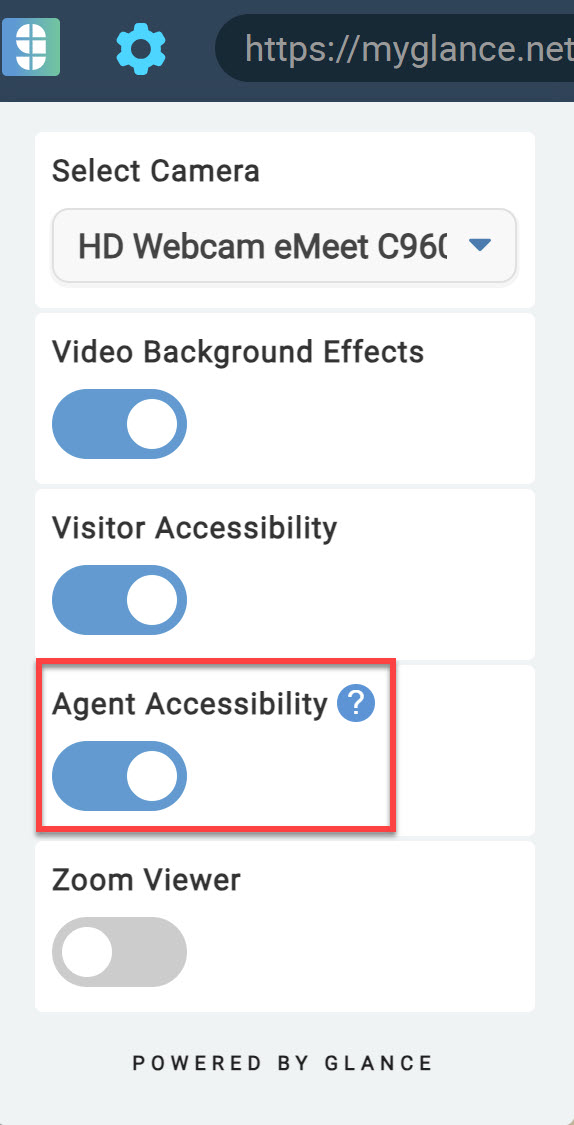
Using Agent-Side Accessibility
- The agent can navigate the cobrowse header elements with keyboard gestures.
- Press Tab to navigate through interface elements.
- Press Enter to open drop-down menus.
- Press ESC to close drop-down menus.
Agent-Side Zoom
The agent can zoom in on the visitor's screen by utilizing the zoom function.
Click the Gear icon followed by the Zoom Viewer slider on the agent viewer.
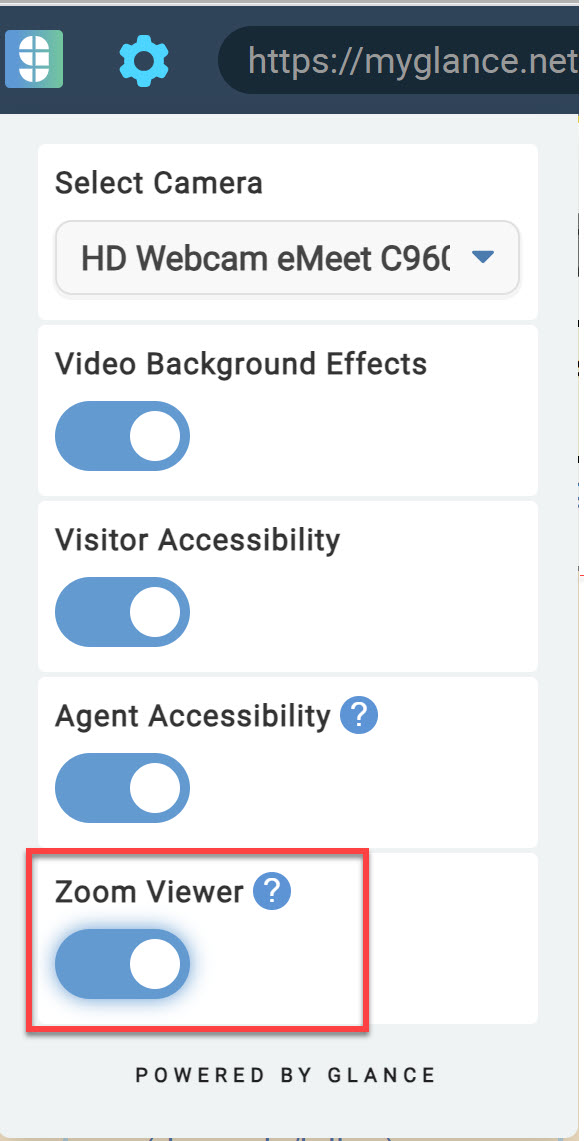
Guest Accessibility
The guest has the ability to zoom in while using the viewer. The guest can click the magnifying glass icon in the top-right corner to zoom in.


